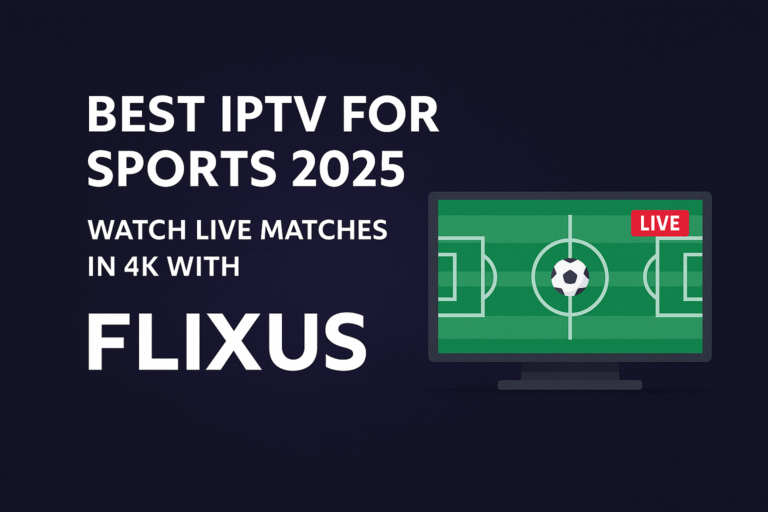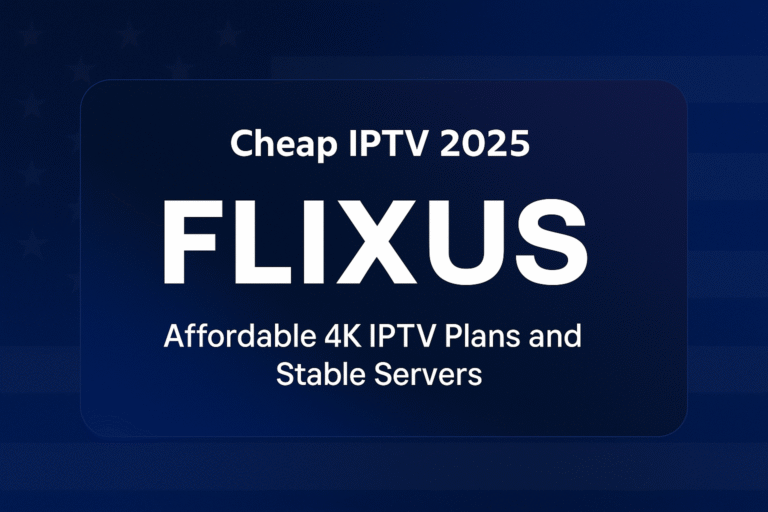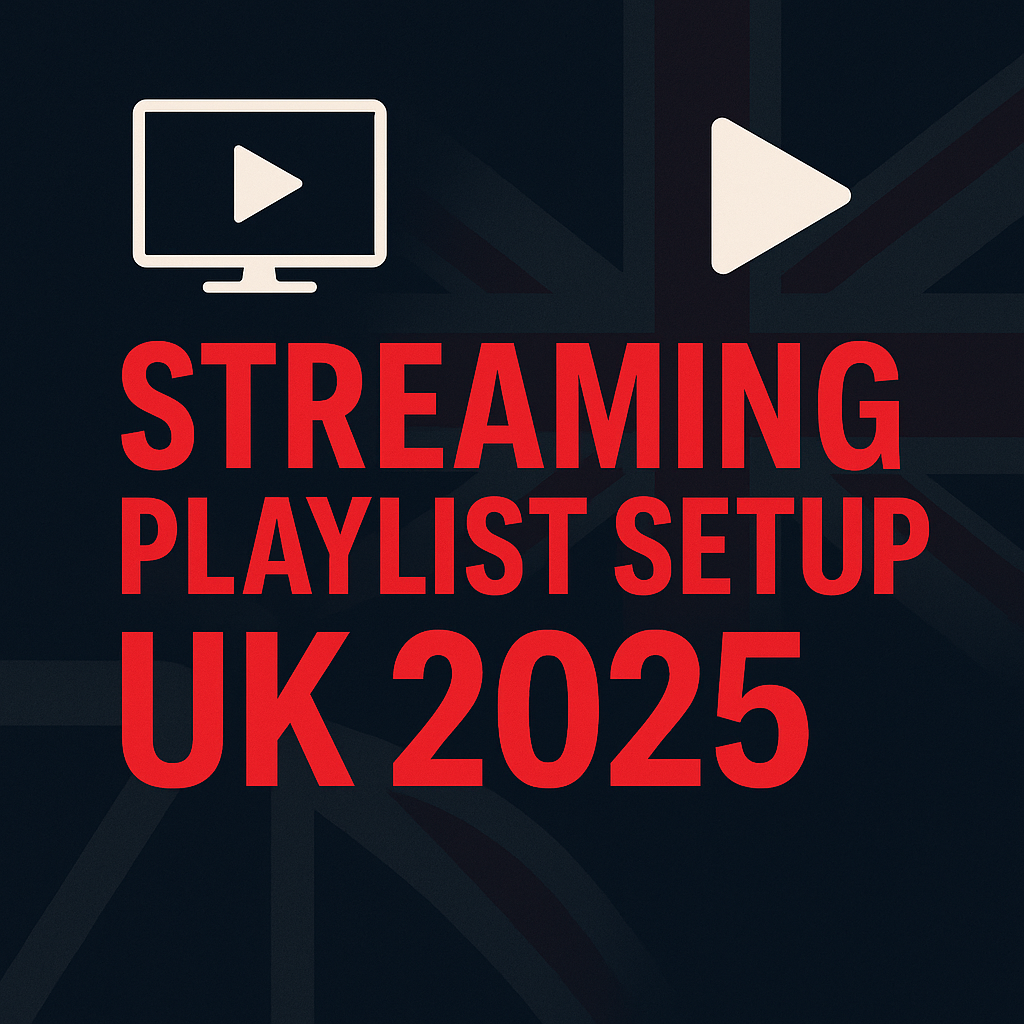
If you're exploring IPTV services in the UK, you've likely come across the term "M3U Playlist" or "M3U URL". While it might sound technical, understanding what an M3U playlist UK is and how to use it is key to unlocking your IPTV content. This guide demystifies the IPTV M3U playlist, explaining how it works, how to get yours from a reliable provider like FlixusIPTV, and how to load it into your favourite player app.
What Exactly is an M3U Playlist URL?
At its core, an M3U playlist is a simple text file or, more commonly for IPTV, a URL link ending typically in .m3u or .m3u8. This file/link doesn't contain the video streams themselves; instead, it acts like a map or index.
It contains information about the available channels, including:
- The name of each channel.
- A direct URL link to the live stream for that channel.
- Sometimes, additional information like channel logos (EPG data is often handled separately or via Xtream Codes).
When you load this M3U link into a compatible IPTV player app, the app reads this information and presents you with a list of channels you can select and stream.
How Do M3U Playlists Work with IPTV Apps?
Most IPTV player applications (like IPTV Smarters Pro, TiviMate, GSE Smart IPTV, Perfect Player, and even VLC media player) are designed to understand the M3U format. When you input your IPTV M3U playlist URL:
- The app fetches the index from the URL.
- It parses the channel names and stream links.
- It displays the channel list within its interface.
- When you select a channel, the app uses the corresponding stream URL from the M3U list to connect and play the live feed.
Think of the M3U URL as the address book, and the player app as the phone making the calls.
Getting Your M3U Playlist URL (from FlixusIPTV)
The most crucial step is obtaining a reliable and legitimate M3U playlist URL. Free M3U lists found online are often unreliable, illegal, contain limited channels, or can even pose security risks.
Your M3U link should come directly from your chosen IPTV provider. When you sign up for a FlixusIPTV subscription plan or their free trial, you will typically receive your unique M3U playlist URL along with any other necessary login details.
Check your welcome email or look within your account dashboard on the provider's website. If you're a FlixusIPTV customer and can't locate your M3U URL, reach out via their Contact Page for assistance.
How to Add an M3U Playlist to Popular Players (General Steps)
While the exact menu names differ slightly between apps, the general process is very similar:
- Open your installed IPTV Player app.
- Look for an option like "Add Playlist," "Add User," "Setup," or a "+" icon.
- Choose the option to add a playlist "From URL" or "M3U URL". (Avoid "Load from File" unless your provider specifically gave you a downloadable .m3u file).
- You'll likely see fields for:
- Playlist Name: Enter any name you like (e.g., "FlixusIPTV").
- M3U Playlist URL: Carefully paste the *entire* M3U link provided by FlixusIPTV here. Check for typos!
- Click "Add," "Save," "Load," or a similar confirmation button.
- The app should then start downloading and processing the channel list from the URL.
For detailed steps specific to popular apps and devices, refer to the comprehensive FlixusIPTV Installation Guide.
M3U vs. Xtream Codes API
You might notice some apps also offer a login method called "Xtream Codes API" or similar, which requires a Username, Password, and Server URL. Many providers, potentially including FlixusIPTV, offer both methods.
- M3U URL: Simpler, just one link to enter. May require a separate EPG (program guide) link in some apps for full guide data.
- Xtream Codes API: Requires three pieces of information but often automatically fetches the EPG data and can provide a slightly more integrated experience in compatible apps.
Both methods access the same core channel list from your provider. Use the method you prefer or the one recommended in the FlixusIPTV guide.
Troubleshooting Common M3U Issues
Encountering problems? Here are common fixes:
- URL Not Working / Error Loading: Double-check the M3U URL for *any* typos or extra spaces. Ensure your FlixusIPTV subscription is active. Try restarting the app and your device. If it persists, contact FlixusIPTV support.
- Channels Load but Don't Play: Check your internet connection. Try restarting your router/modem and device. Some streams might be temporarily down – try other channels.
- Missing EPG (Program Guide): Some simple M3U players require a separate EPG source URL. Check your provider's instructions or consider using the Xtream Codes login if available, as it often handles EPG automatically.
Using M3U Playlists Safely in the UK
Be Cautious: While the M3U format itself is just a text index, the source of your playlist matters immensely. Avoid using "free" uk m3u playlist links found on random websites or forums. These are often unreliable, potentially illegal, can buffer constantly, disappear without notice, or even be vehicles for malware or phishing attempts.
Always obtain your iptv playlist directly from a trusted, subscribed provider like FlixusIPTV to ensure reliability, security, and the best possible experience.
Conclusion
M3U playlists are a fundamental part of how many IPTV services deliver content to your player app. Understanding how to obtain your unique M3U URL from your provider and load it correctly into your chosen app is key to accessing your channels and VOD library. By using a reputable provider like FlixusIPTV, you ensure you're getting a reliable and properly sourced m3u playlist uk link.
Ready to get started with a reliable IPTV service that provides clear M3U access?