INSTALLATION GUIDE
How to Install IPTV on Firestick – Step-by-Step Guide
Learn how to install IPTV on Firestick with this detailed step-by-step guide. Whether you're setting up IPTV on Android TV, Windows, Firestick, Samsung Smart TV, or Roku, we’ve got you covered. Follow these instructions to enjoy seamless 4K streaming, live sports, VOD, and more using top IPTV apps like IPTV Smarters Pro and FLIXUS Player.
Why Choose FLIXUS IPTV for Firestick and Smart TVs?
FLIXUS offers the best IPTV setup for Firestick, Windows, Android, and Smart TVs, ensuring smooth 4K streaming and unmatched reliability. Whether you're using IPTV Smarters, IPTV Smart Player, or FLIXUS Player, our guide makes it easy to install and start streaming instantly.
Step-by-Step IPTV Installation Guide
Follow these easy installation steps to set up IPTV on Firestick, Windows, Android TV, Samsung Smart TVs, and more. Get started with high-quality IPTV streaming today!
Quick Navigation
Quick Navigation
Best IPTV Apps for Mobile
Install the FLIXUS Player to enjoy seamless IPTV streaming on Android. Supports live TV and VOD with a smooth interface.
Download FLIXUS Player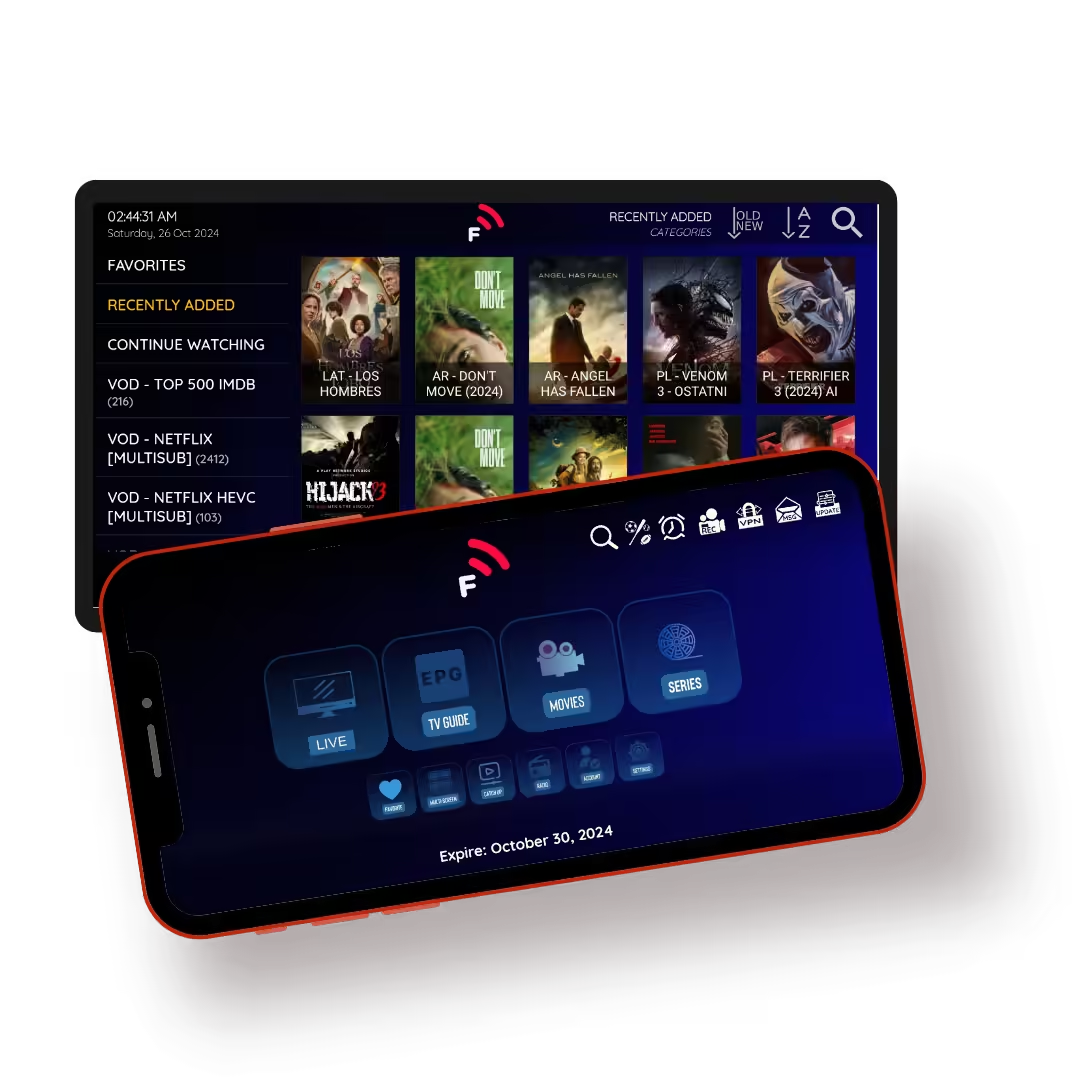
IPTV Smarters Pro is a reliable player for Android. Log in with M3U or Xtream Codes to stream your IPTV service.
Download IPTV Smarters APKStream IPTV smoothly on iOS with IBO Player Pro. Easy setup and compatible with most IPTV services.
Download IBO Player (iOS)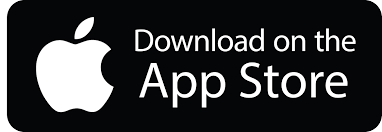
Use IBO Player Pro on Android devices for a smooth IPTV experience. Supports M3U playlists and Xtream Codes login.
Download IBO Player (Android)
Best IPTV Apps for Firestick & Android TV
Download the FLIXUS Player for your Firestick and Android TV to enjoy seamless IPTV streaming. Supports live TV, VOD, and series in 4K.
Download link: https://flixusiptv.com/download/4535
Downloader Code: 471308
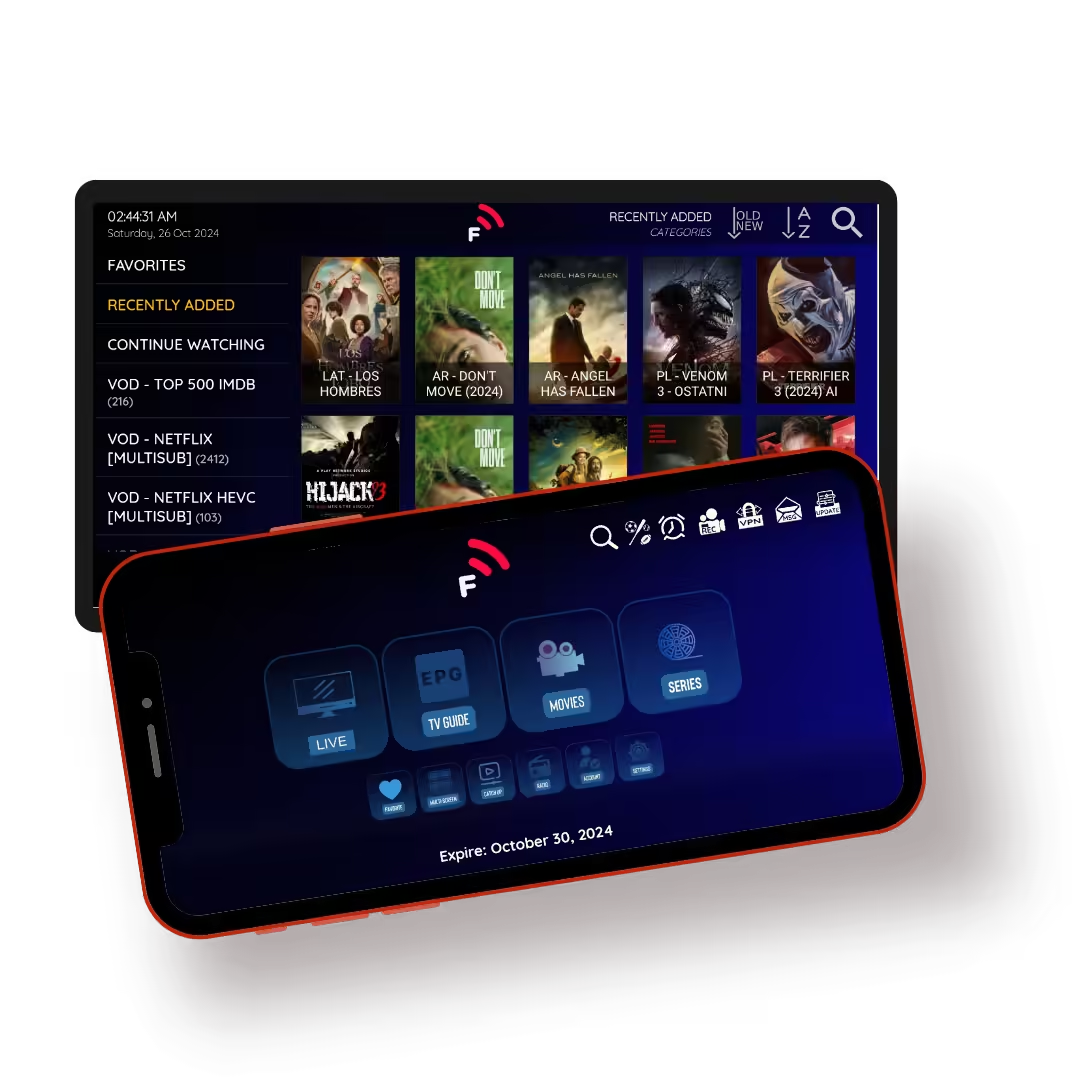
The IBO Player Pro is an excellent IPTV app for Android TV and Firestick users. Supports live TV, VOD, and series with easy setup.
Download link: https://shorturl.at/hsMW1
Downloader Code: 834339
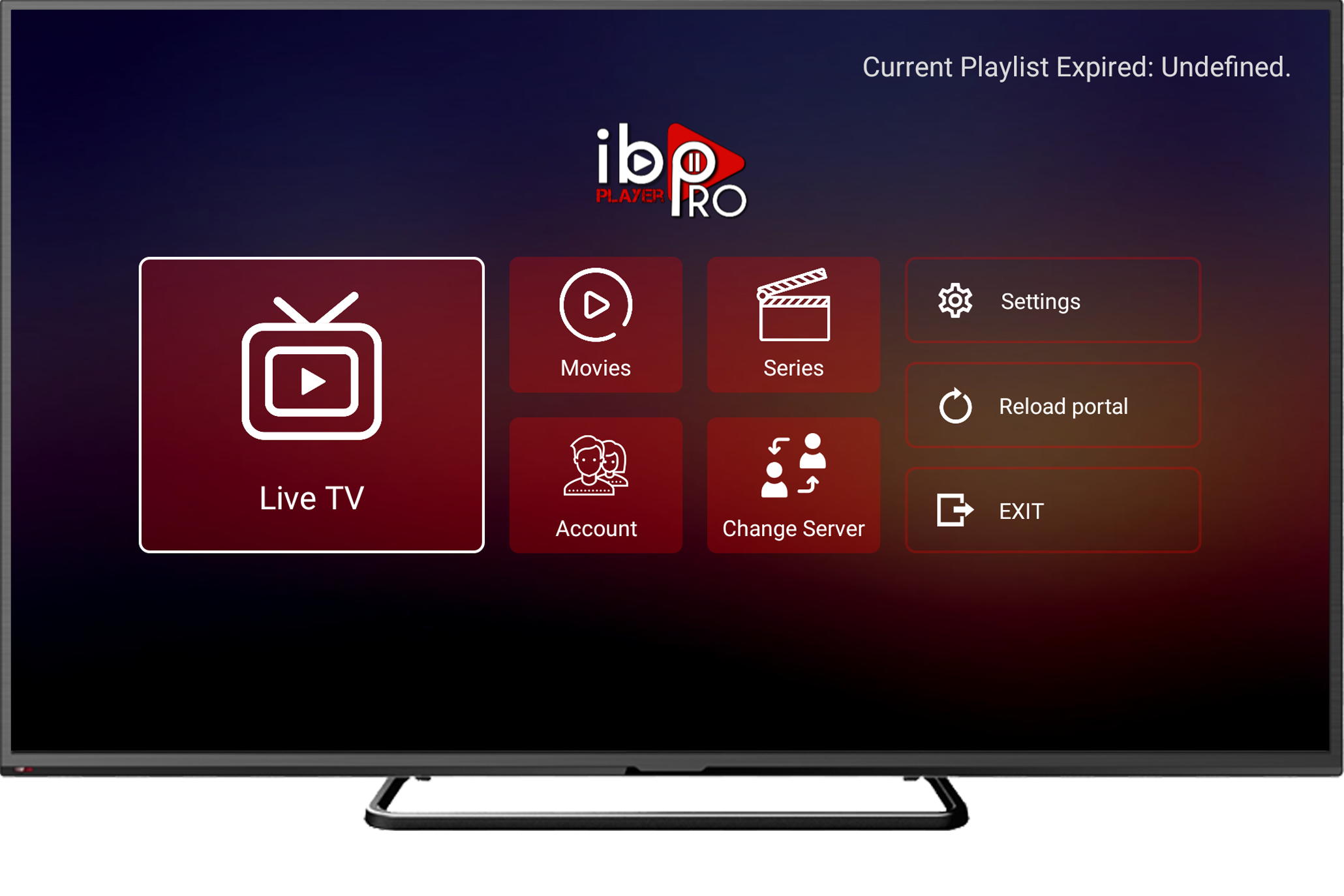
IPTV Smarters is a popular player for Firestick and Android TV. Use your M3U or Xtream Codes to log in easily.
Downloader Code: 78522
View Full Setup GuideOne of the best IPTV players for Android TV and Firestick. Use Xtream Codes or M3U playlists. Perfect for live TV and VOD.
Downloader Code: 272483
View Full Setup GuideXCIPTV is a reliable IPTV app that supports Xtream Codes login and M3U playlists. Great for Firestick and Android TV streaming.
Downloader Code: 649789
Direct Link: aftv.news/649789
View Full Setup Guide
Best IPTV Apps for LG Smart TV
Install the IBO Player Pro app on LG TV for a smooth 4K IPTV streaming experience. Easy to set up and supports Xtream Codes and M3U playlists.
Download IBO Player Pro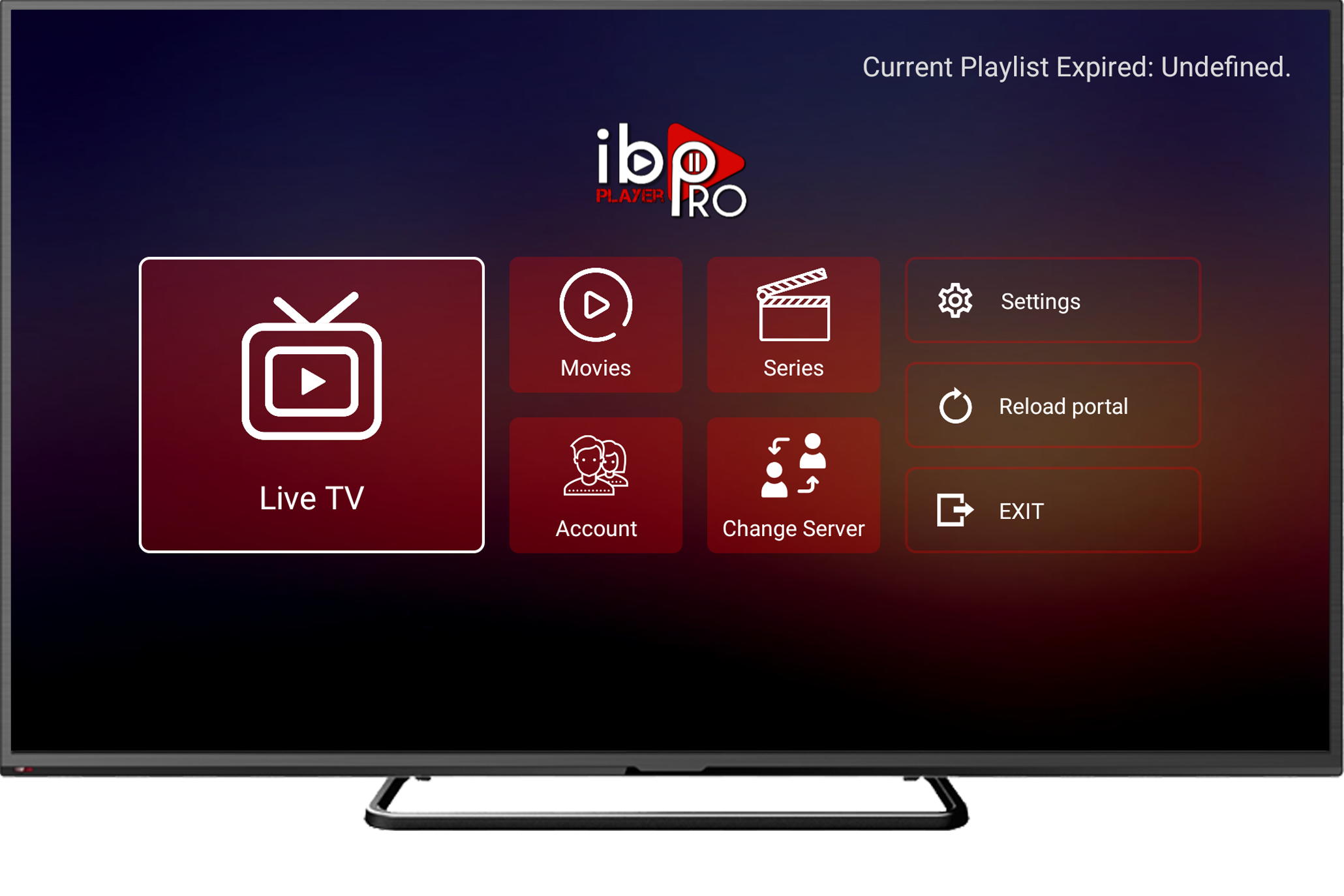
IPTV Smarters Pro is a reliable app for LG TVs. Easily log in using your subscription details (Username, Password, and Portal URL) and start watching live TV and VOD in high quality.
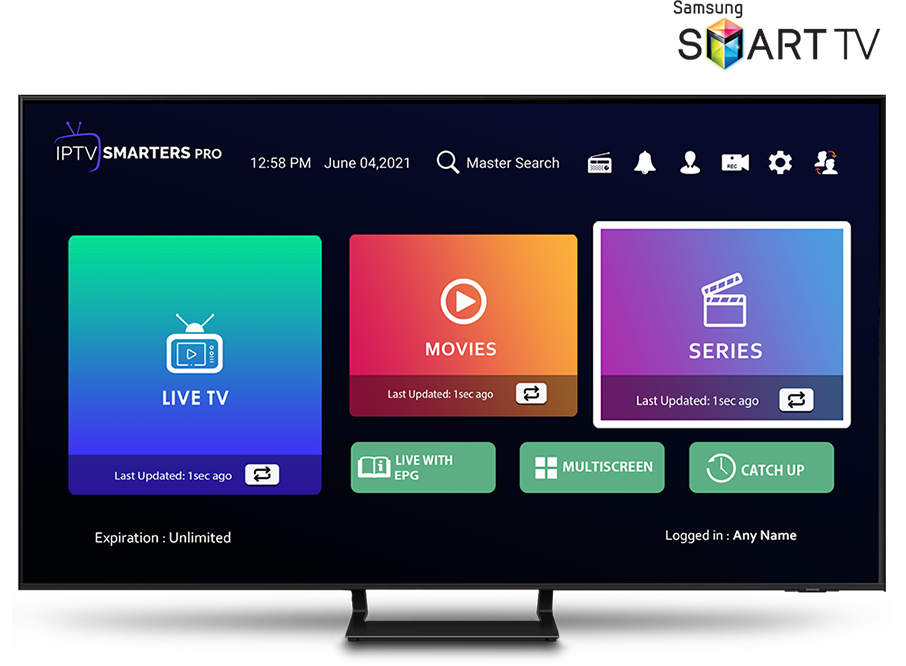
Best IPTV Apps for Samsung Smart TV
Set up the IBO Player Pro on your Samsung Smart TV to enjoy smooth 4K IPTV streaming. Use the link below to install:
Download IBO Player Pro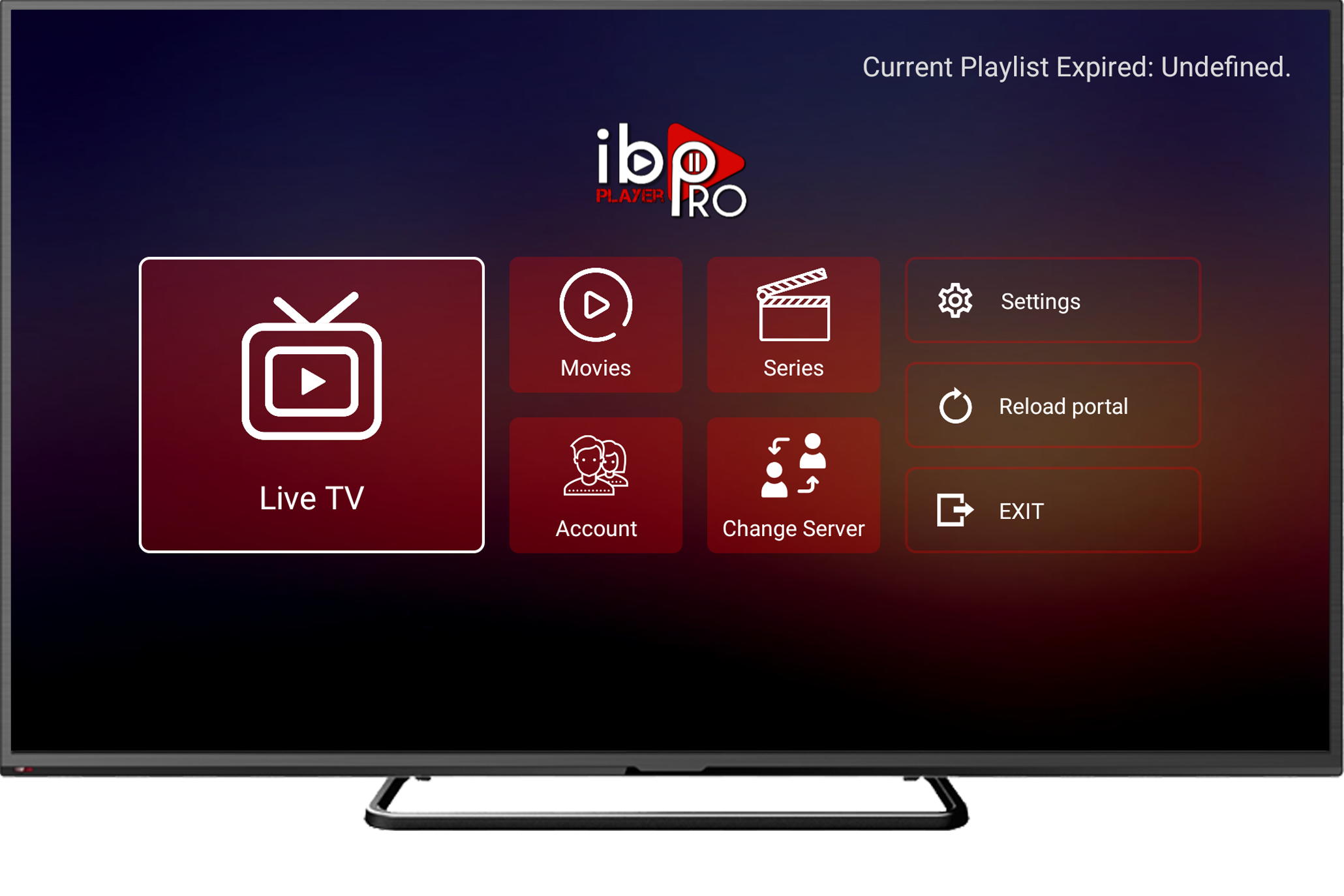
Video Guide:
Install IPTV Smarters Pro on your Samsung Smart TV to access live TV, VOD, and series in 4K:
- Press the Smart Hub button on your Samsung remote.
- Search for IPTV Smarters Pro in the App Store.
- Install and open the app, then log in with your subscription credentials.
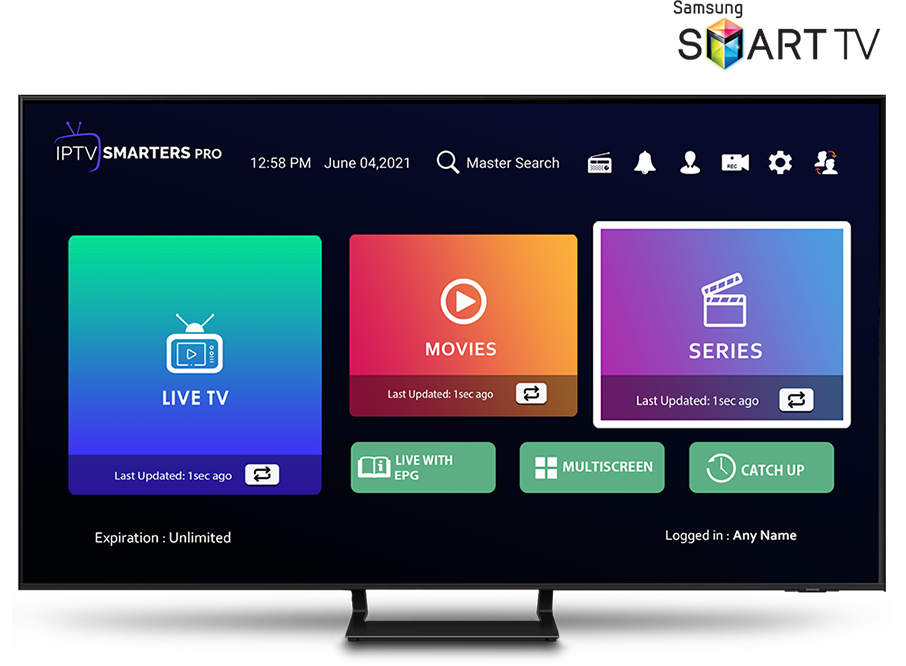
Video Guide:
Best IPTV App for Roku TV
Enjoy the best 4K Live IPTV experience on your Roku TV with IBO Player Pro. Use the Roku Channel Store to install the app and enjoy ultra HD live TV, VOD, and series.
Download IBO Player Pro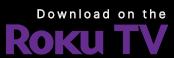
IPTV Smarters isn’t available in the Roku Channel Store, but you can install it using a simple sideload method with developer mode. Follow our complete 2025 guide to set it up and start watching live TV, sports, and movies on Roku.
View Setup Guide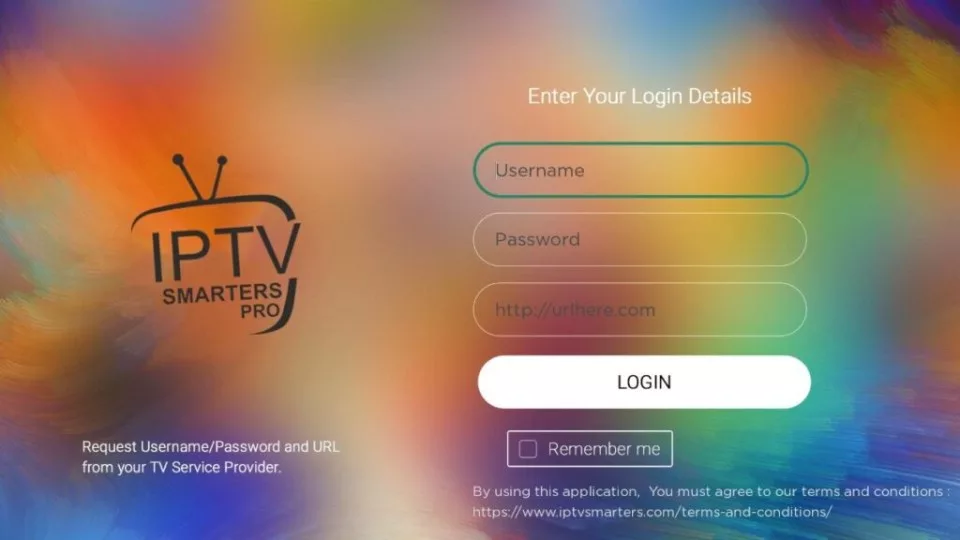
Best IPTV Apps for Windows
IPTV Smarters Pro is a top IPTV player for Windows. Stream Live TV, Movies, and Series using M3U playlists or Xtream Codes. Supports multiple devices and has a web version.
Download IPTV Smarters Pro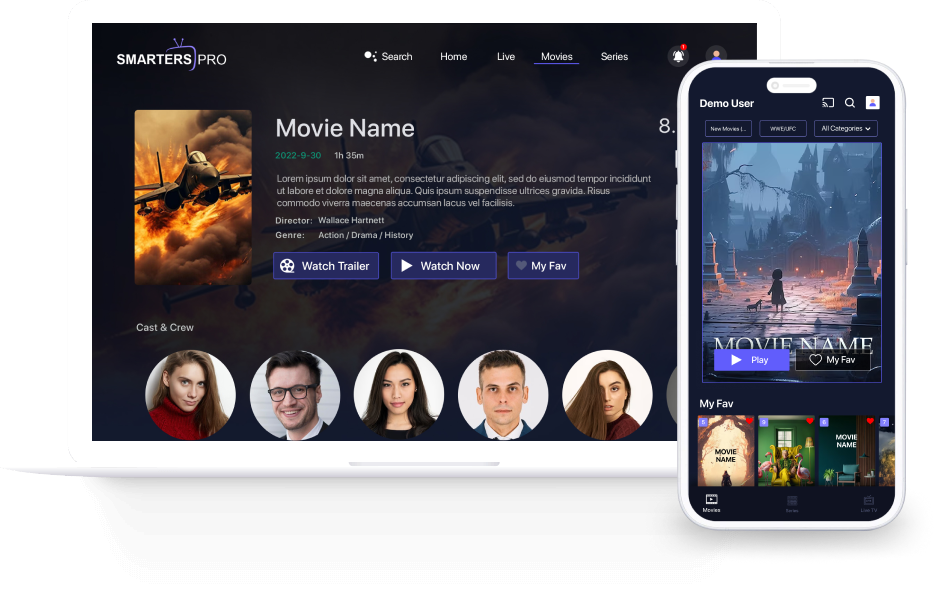
Official Website: smarterspro.com
Web Version: webtv-new.iptvsmarters.com
IBO Player Pro is a modern IPTV player for Windows that supports Xtream Codes and M3U playlists. It offers fast channel loading, smooth 4K playback, and an easy interface for desktop users.
Download IBO Player Pro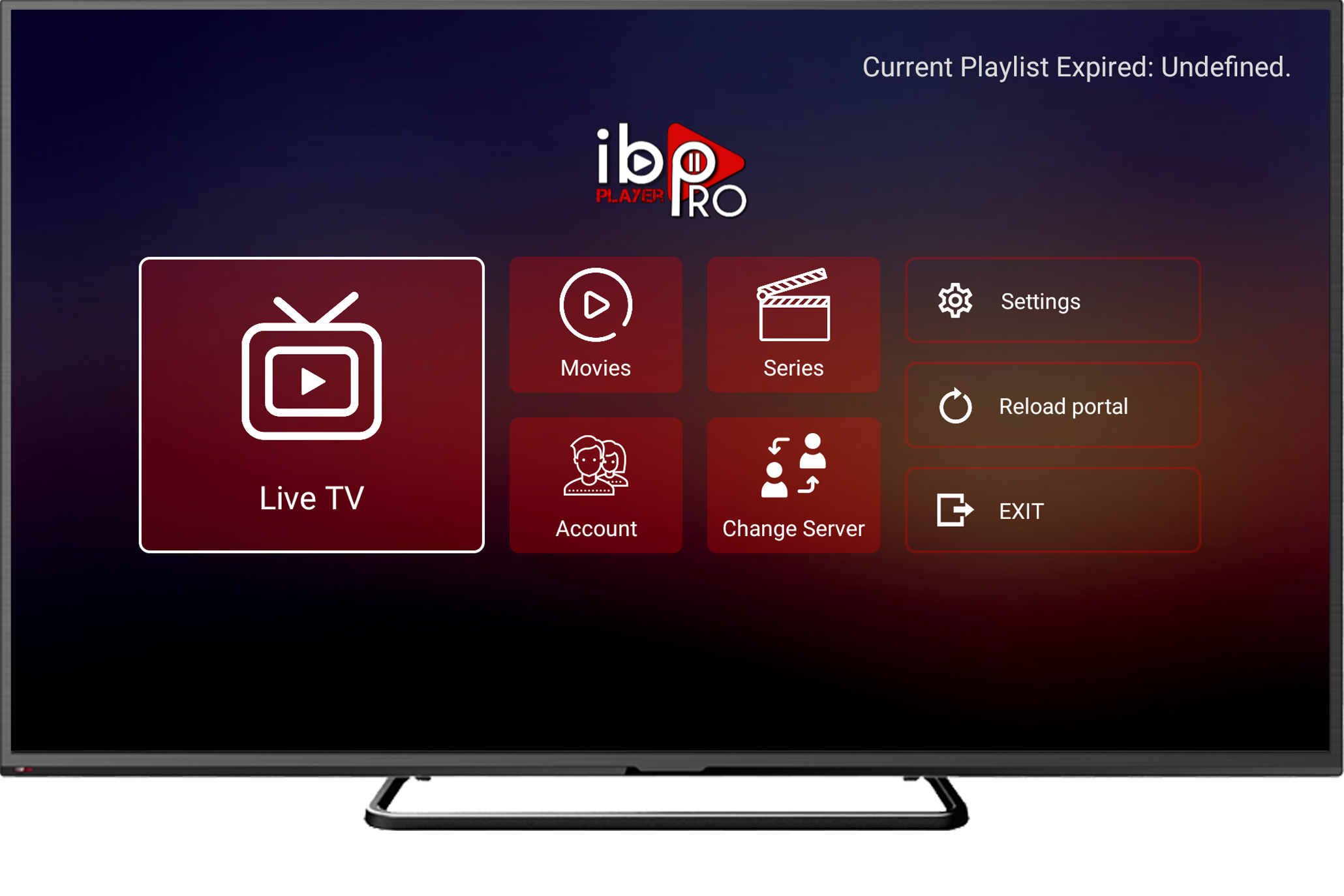
Official Website: iboproapp.com
How to Install IPTV on MAG Box
Set up IPTV on your MAG Box (250/254/256) and enjoy seamless Live TV, VOD, and series. Follow these steps to complete your IPTV installation quickly and efficiently.
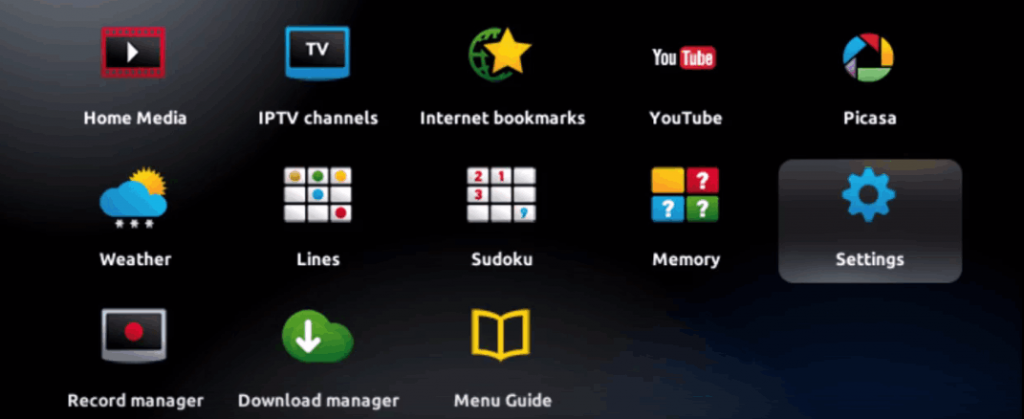
Step 1: Open the Main Menu and Go to Settings

Step 2: Select 'System Settings' from the menu
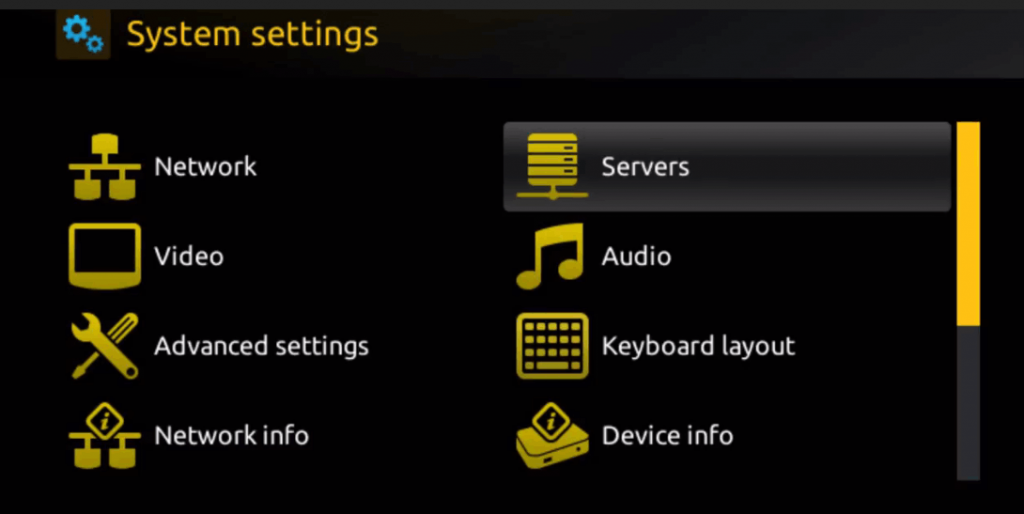
Step 3: Navigate to 'Servers' to set up IPTV

Step 4: Select 'Portals' for IPTV streaming
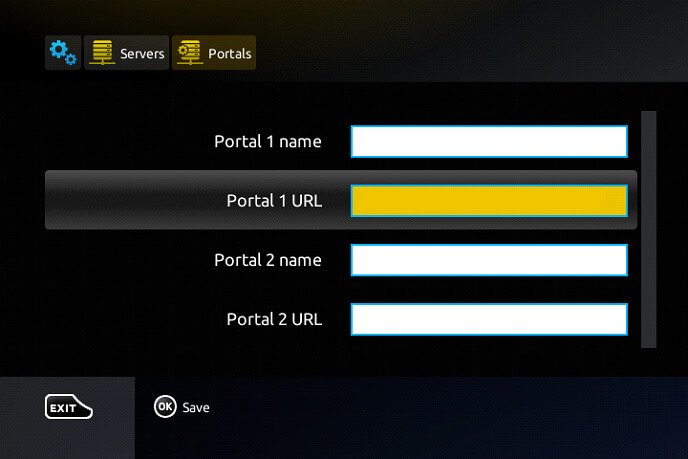
Step 5: Enter 'Portal 1 Name' & IPTV Provider URL
Get Started with Premium IPTV Streaming
Enjoy seamless IPTV access with **Live TV, Movies, and Series** in high quality. Choose a plan that suits you and start streaming today!
