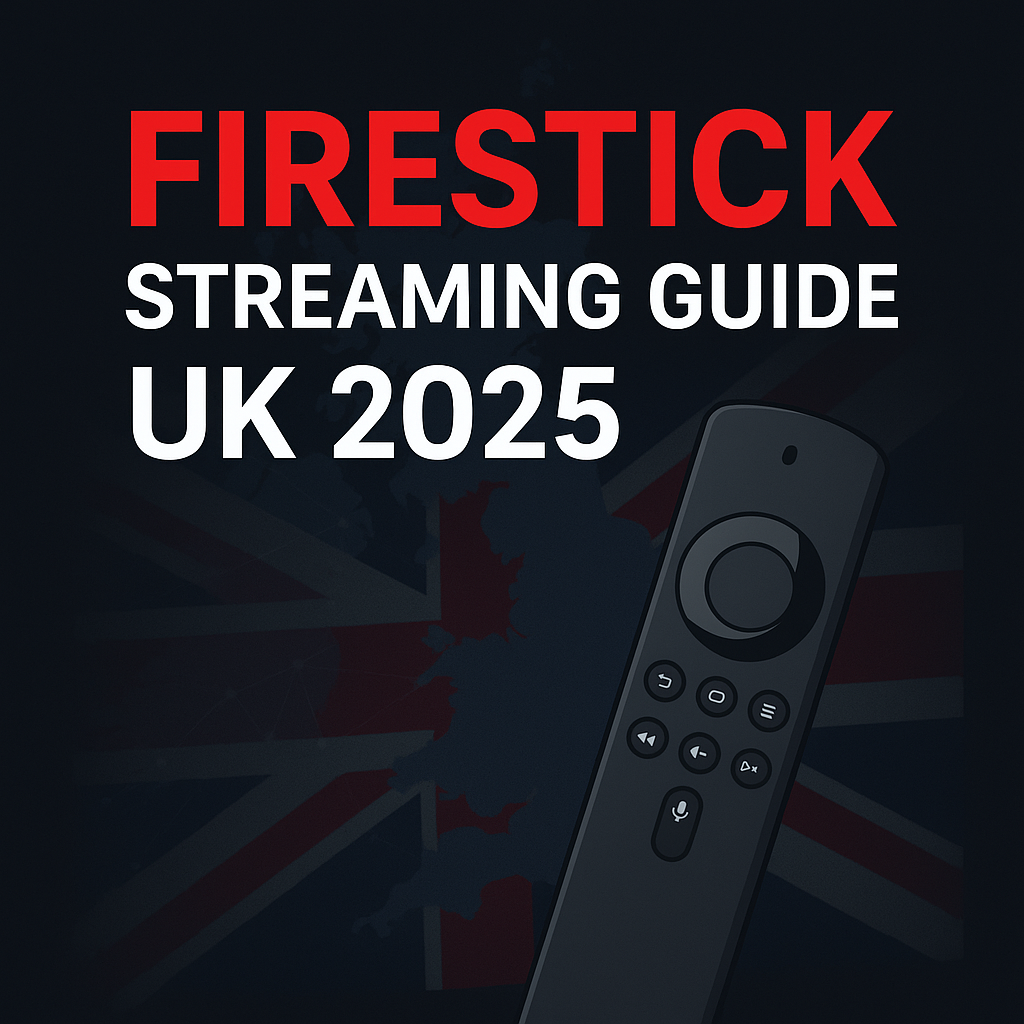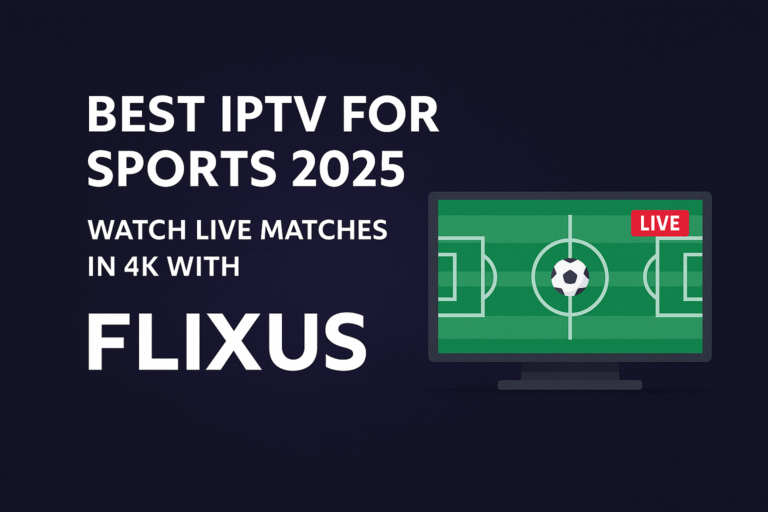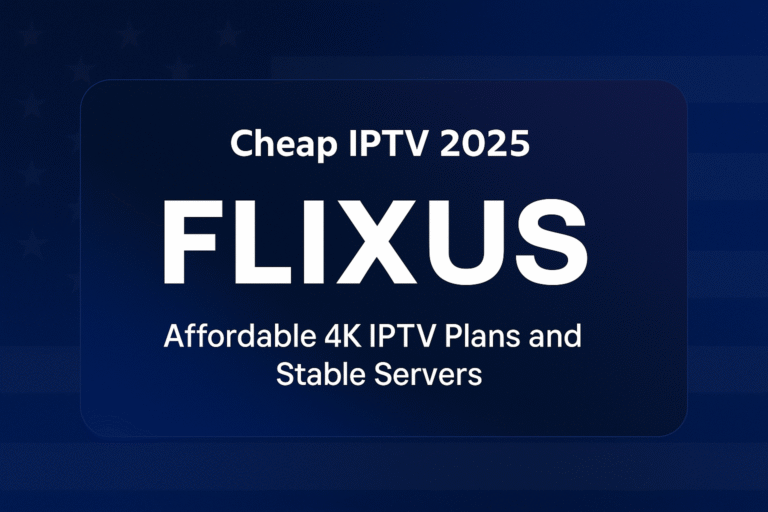Amazon's Firestick (and Fire TV devices) are incredibly popular choices for streaming media in the UK, and they are perfectly suited for IPTV. If you're looking to unlock a world of live channels, movies, and sports using a service like FlixusIPTV, you've come to the right place. This guide provides a clear, step-by-step process to install IPTV Firestick apps and set up your subscription easily.
Setting up IPTV Firestick UK might seem technical, but by following these instructions, you'll be streaming your favourite content in no time. We'll cover finding the right app and configuring your FlixusIPTV service.
What You'll Need
Before you start, ensure you have the following:
- An Amazon Firestick or Fire TV device connected to your TV and the internet.
- A stable internet connection (Wi-Fi or Ethernet – wired is often more stable).
- An active IPTV subscription. We recommend FlixusIPTV for its reliable service. You can even start with their Free Trial!
- Your IPTV subscription details from FlixusIPTV (usually M3U link or Xtream Codes: Username/Password/Server URL).
Choosing an IPTV Player App for Firestick
Unlike some services, IPTV generally requires a dedicated player app to manage channels and streams. While FlixusIPTV provides the subscription (the content), you'll need an app on your Firestick to watch it. Popular choices include:
- IPTV Smarters Pro
- TiviMate
- Perfect Player
- GSE Smart IPTV
- And others...
Note: Most of these apps are NOT available directly on the Amazon Appstore. You typically need to "sideload" them using the method described below. FlixusIPTV works smoothly with most popular player apps. Check their comprehensive Installation Guide for specific recommendations or steps.
Step-by-Step: Installing an IPTV Player App (Sideloading)
This is the most common method to install IPTV Firestick player apps.
- Enable Apps from Unknown Sources:
- From the Firestick Home screen, navigate to Settings (gear icon).
- Select My Fire TV (or Device & Software on newer models).
- Choose Developer Options. (If you don't see Developer Options, go to 'About', highlight your Fire TV Stick name, and click the select button 7 times until it says 'You are now a developer').
- Turn ON Apps from Unknown Sources (or Install unknown apps - you may need to select the 'Downloader' app here later and turn its permission ON). Confirm the warning message.
- Install the Downloader App:
- Return to the Firestick Home screen.
- Select the Find or Search icon (magnifying glass).
- Type "Downloader" and select the orange Downloader app from the results.
- Download and install the app. Open it once installed.
- Allow any permissions Downloader requests.
- Download Your IPTV Player App using Downloader:
- Open the Downloader app.
- In the URL bar on the Downloader home screen, you need to enter the direct download link (URL) for the IPTV player app's APK file.
- Important: Obtain this download URL directly from your IPTV provider (FlixusIPTV may provide recommended app links in their Installation Guide or upon signup) or from the app developer's official website. *Do not download from random third-party websites due to security risks.*
- Enter the URL carefully and click Go.
- Install the IPTV Player App:
- Downloader will connect and download the APK file.
- Once downloaded, the installation screen should appear automatically. Click Install.
- After installation, click Done (not Open yet).
- Downloader will prompt you to delete the downloaded APK file. It's safe to click Delete to save space, then confirm by clicking Delete again.
Your chosen IPTV player app is now installed!
Setting Up Your FlixusIPTV Subscription in the Player
Now, open the IPTV player app you just installed. The exact steps vary slightly between apps, but the process is generally similar:
- Accept Terms/Login Screen: Open the app. You might need to accept terms and conditions. You'll usually land on a screen asking you to add a playlist or log in.
- Choose Login Method: Select the option to "Add User," "Add Playlist," or similar. Choose the login method provided by FlixusIPTV:
- Load Your Playlist / File URL (M3U URL): If you have an M3U link.
- Login with Xtream Codes API: If you have a Username, Password, and Server URL.
- Enter Your Details: Carefully input the subscription details provided by FlixusIPTV when you signed up for a plan or trial. Give your playlist a name (e.g., "FlixusIPTV").
- Add User / Load Playlist: Click the "Add User" or "Load" button.
- Loading Channels: The app will now attempt to connect and load the channels and VOD content associated with your FlixusIPTV subscription. This may take a minute or two.
Need Help? If you encounter issues or need app-specific steps, refer to the detailed FlixusIPTV Installation Guide or reach out to their support via the Contact Page.
Tips for the Best IPTV Firestick Experience
- Use Ethernet Adapter: If possible, use an official Amazon Ethernet Adapter for Firestick for a more stable connection than Wi-Fi.
- Keep Firestick Updated: Ensure your Firestick's operating system is up-to-date (Settings > My Fire TV > About > Check for Updates).
- Clear App Cache: If an app becomes slow, try clearing its cache (Settings > Applications > Manage Installed Applications > [Your IPTV App] > Clear Cache).
- Consider a VPN: If you experience ISP blocking or want enhanced privacy, consider using a reputable VPN service compatible with Firestick and check if it works well with your IPTV service.
Troubleshooting Common Issues
- Buffering: Often related to internet speed/stability, server load, or sometimes ISP throttling (a VPN might help here). Try restarting your router, Firestick, and app.
- Login Errors: Double-check your username, password, M3U link, or server URL for typos. Ensure your subscription is active. Contact FlixusIPTV support (here) if problems persist.
- App Crashing: Try clearing the app cache, restarting the Firestick, or reinstalling the IPTV player app.
Conclusion
Setting up IPTV on your Firestick in the UK is straightforward with the right guidance and a reliable provider like FlixusIPTV. By installing a suitable player app and entering your subscription details correctly, you can unlock a vast world of entertainment directly on your TV. Remember to refer to the FlixusIPTV Installation Guide for specific instructions tailored to their service.
Ready to experience the best IPTV for Firestick?