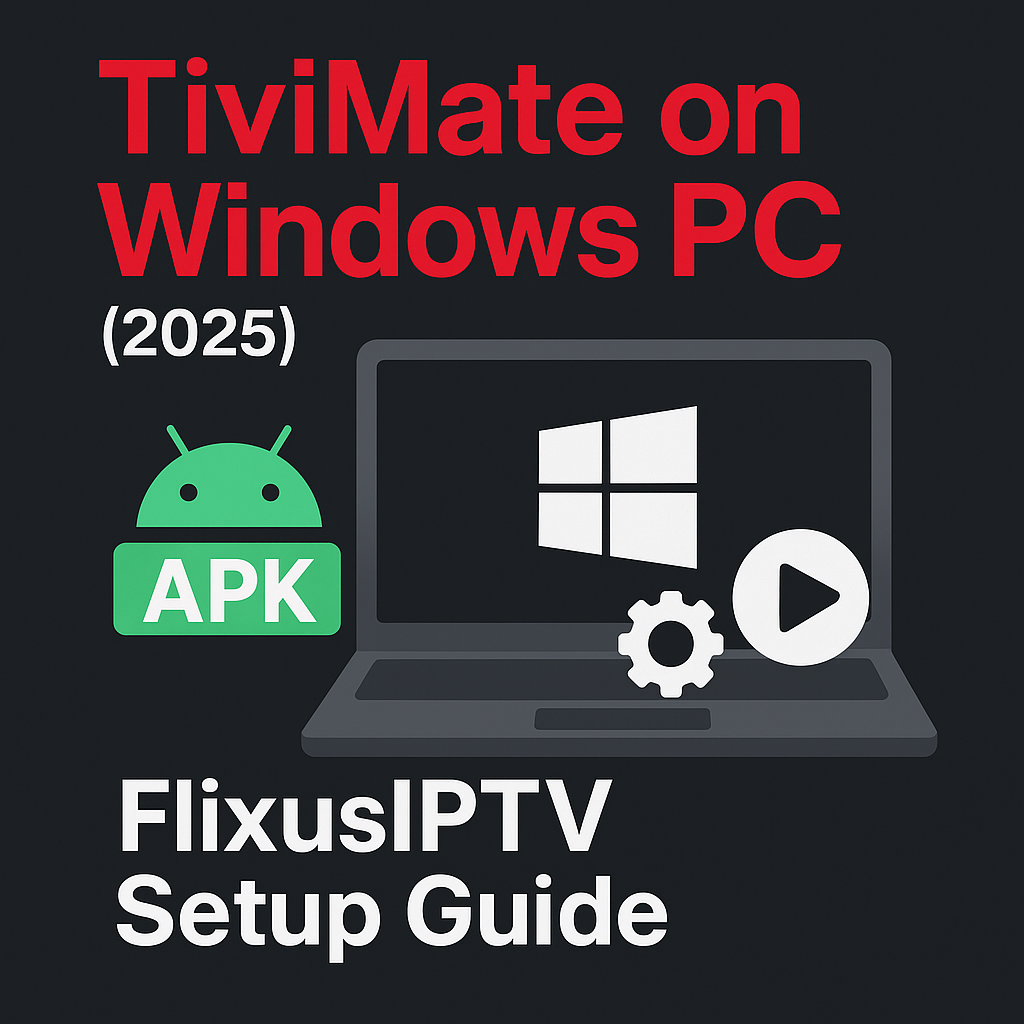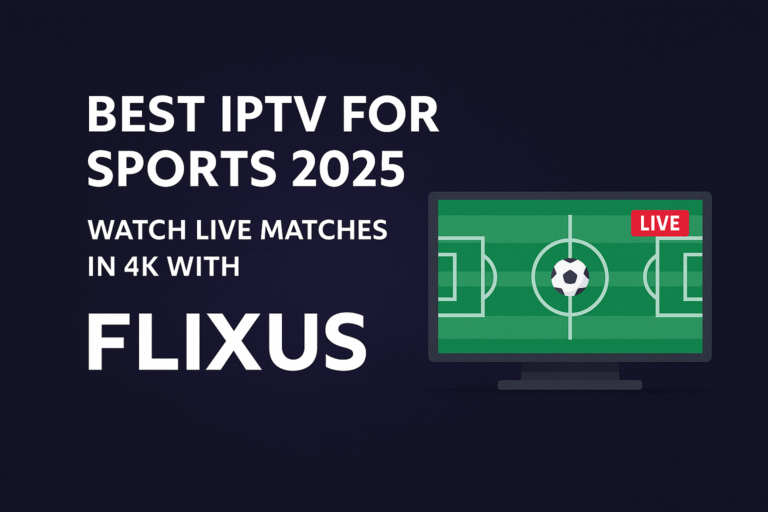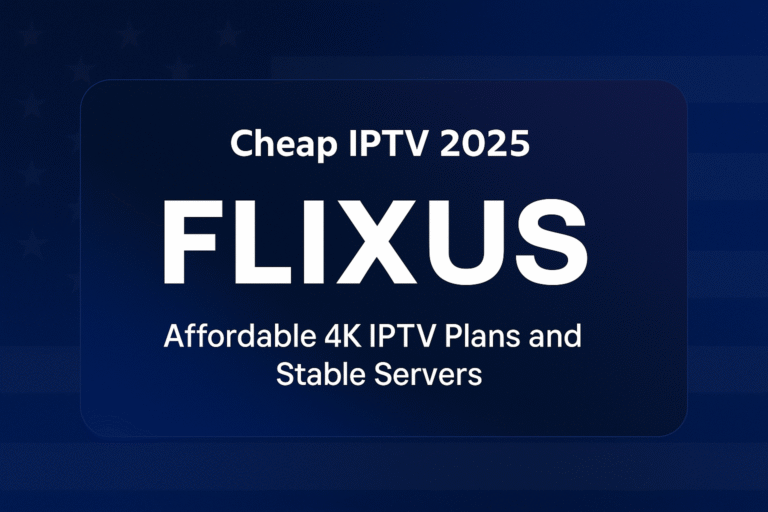TiviMate is a highly regarded IPTV player, known for its sleek interface, extensive features, and excellent EPG (Electronic Program Guide) handling. While primarily an Android app, many users want to leverage the power and larger screen of their Windows PC for the ultimate IPTV experience with their FlixusIPTV subscription. Good news – it's entirely possible using an Android emulator!
This guide will walk you through how to install TiviMate on Windows (including Windows 11 and 10) and set it up with your FlixusIPTV service, so you can enjoy your favorite channels on your computer.
Why Use TiviMate on Your Windows PC?
- Larger Screen Viewing: Enjoy IPTV on your monitor or a PC connected to a large TV.
- Powerful Hardware: PCs often have more processing power than dedicated streaming devices, potentially leading to smoother performance.
- Dedicated Setup: Some users prefer a dedicated Windows setup for their entertainment.
- Familiar Interface: If you already love TiviMate on another device, you get the same great experience.
Understanding the Basics: TiviMate & Android Emulators
TiviMate is an Android application. To run Android apps on a Windows PC, you need an **Android Emulator**. An emulator is software that creates a virtual Android device environment within your Windows operating system, allowing you to install and run Android apps just like you would on a phone or Android TV box.
Popular free Android emulators include BlueStacks, NoxPlayer, and LDPlayer. For this guide, we'll use general steps applicable to most emulators, with BlueStacks often being a common choice.
What You'll Need:
- A Windows PC (Windows 10 or 11 recommended, ensure it meets the minimum system requirements for your chosen emulator).
- A stable internet connection.
- An active FlixusIPTV subscription (or free trial) to get your login credentials (M3U URL or Xtream Codes).
- An Android Emulator installed on your PC (e.g., BlueStacks, NoxPlayer).
- The TiviMate APK file (the Android installation package).
Important for TiviMate APK: Download the TiviMate APK file only from trusted sources. The official TiviMate Companion app on Google Play Store is used to manage Premium subscriptions for the TiviMate player. For the player APK itself, check reputable Android app websites or forums dedicated to TiviMate. Avoid random download links to prevent malware. Your FlixusIPTV Installation Guide might also offer advice on source or installation.
Step-by-Step: Installing TiviMate on Windows via Emulator
Step 1: Choose and Install an Android Emulator
- Visit the official website of your chosen emulator (e.g., bluestacks.com, bignox.com, ldplayer.net).
- Download the latest stable version of the emulator for Windows.
- Run the installer and follow the on-screen instructions to install it on your PC. This might take a few minutes.
- Launch the emulator once installation is complete. It might require an initial setup or Google account login (optional for some emulators if you're just sideloading APKs).
Step 2: Obtain the TiviMate APK File
As mentioned above, ensure you download the TiviMate APK from a reputable source. Save it to a location you can easily find on your PC (e.g., your Downloads folder).
Step 3: Install TiviMate APK within the Emulator
Most emulators offer a few ways to install an APK:
- Drag and Drop: Simply drag the TiviMate APK file from your PC folder and drop it onto the running emulator window.
- "Install APK" Button: Look for a button or menu option within the emulator often labeled "Install APK," "Add APK," or similar. Click it and navigate to where you saved the TiviMate APK file.
The emulator will then install TiviMate. Once done, you should see the TiviMate icon in your emulator's app drawer or home screen.
Setting Up FlixusIPTV in TiviMate on Your PC
Now that TiviMate is installed in your emulator:
- Launch TiviMate: Click the TiviMate icon within your Android emulator.
- Add Playlist: On the TiviMate welcome screen, click "Add playlist".
- Enter Details: TiviMate supports M3U playlists and Xtream Codes. You'll need the credentials provided by FlixusIPTV when you got your subscription or trial.
- For M3U URL: Select "M3U playlist", enter the M3U URL from FlixusIPTV, and give your playlist a name (e.g., "FlixusIPTV").
- For Xtream Codes: Select "Xtream Codes login", and enter the Server address (URL), Username, and Password provided by FlixusIPTV.
- Process Playlist: Click "Next" or "Process". TiviMate will connect and start processing your channels, VOD, and EPG information. This may take a few moments.
- Done! Once processed, you should see the channel list and EPG. You can now navigate and watch your FlixusIPTV content.
For specific tips or if FlixusIPTV has preferred setup methods for TiviMate, be sure to consult their FlixusIPTV Installation Guide or contact their support.
Optimizing Your TiviMate Experience on PC
- Emulator Settings: In your Android emulator's settings, you can often allocate more RAM or CPU cores to improve performance if needed.
- Full-Screen Mode: Most emulators have a full-screen mode option for an immersive viewing experience.
- Keyboard/Mouse Controls: TiviMate is primarily designed for remote controls, but emulators map keyboard and mouse inputs. You might want to explore keymapping options in your emulator for easier navigation.
- TiviMate Premium: For the best experience (full EPG, recording, customization), consider purchasing TiviMate Premium via the TiviMate Companion app on an actual Android device or compatible emulator setup.
Troubleshooting Common Issues
- Emulator Slowness: Ensure your PC meets the emulator's requirements. Close other resource-heavy applications. Adjust emulator performance settings.
- TiviMate Login/Playlist Error: Double-check your M3U URL or Xtream Codes details for typos. Ensure your FlixusIPTV subscription is active. Try restarting TiviMate and the emulator.
- App Crashes: Ensure both your emulator and TiviMate app are updated to their latest stable versions. Sometimes, restarting the emulator or PC can help.
If issues persist, reaching out to FlixusIPTV support is a good step.
Conclusion
Using **TiviMate on your Windows PC** via an Android emulator is an excellent way to enjoy your FlixusIPTV subscription on a larger screen with potentially enhanced performance. While it requires a few extra setup steps, the resulting viewing experience with TiviMate's feature-rich interface is often worth the effort for dedicated IPTV users.
Remember, a stable internet connection and a quality subscription from FlixusIPTV are the foundations for great streaming.
View FlixusIPTV Subscription Plans Start Your FlixusIPTV Trial