How to Install IPTV Smarters on Roku (2025 Guide)
Updated: • by Flixus IPTV Team
Step-by-Step: Install IPTV Smarters on Roku
This complete guide walks you through how to sideload IPTV Smarters onto a Roku device using developer mode. This method is 100% working in 2025. You’ll need a PC or Mac, your Roku’s IP address, and the IPTV Smarters ZIP package.
🔹 Part 1: Enable Developer Mode on Roku
- Press on the remote: Home x3, Up x2, Right, Left, Right, Left, Right
- Developer Options screen appears. Note the IP Address.
- Click Enable installer and restart.
- Scroll license → Click I Agree → Create password → Set password and reboot
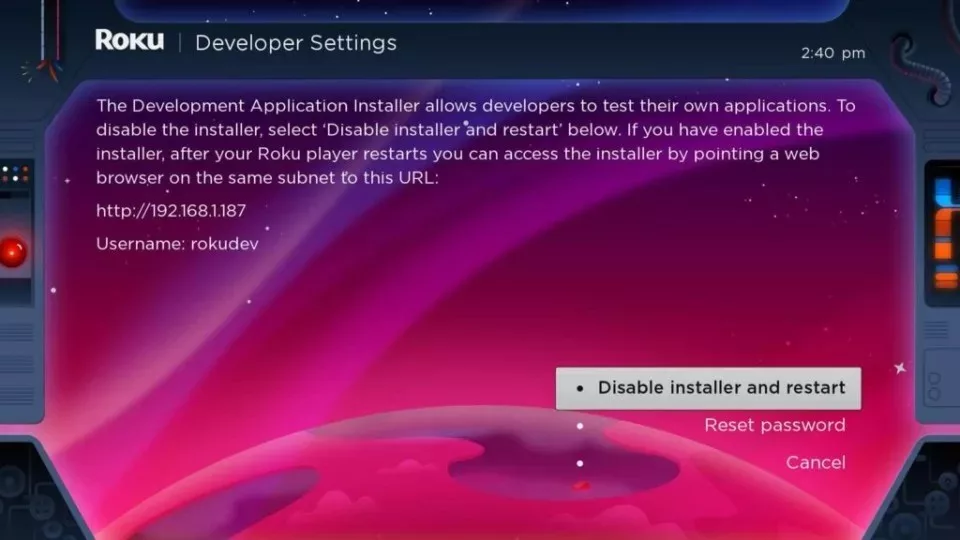
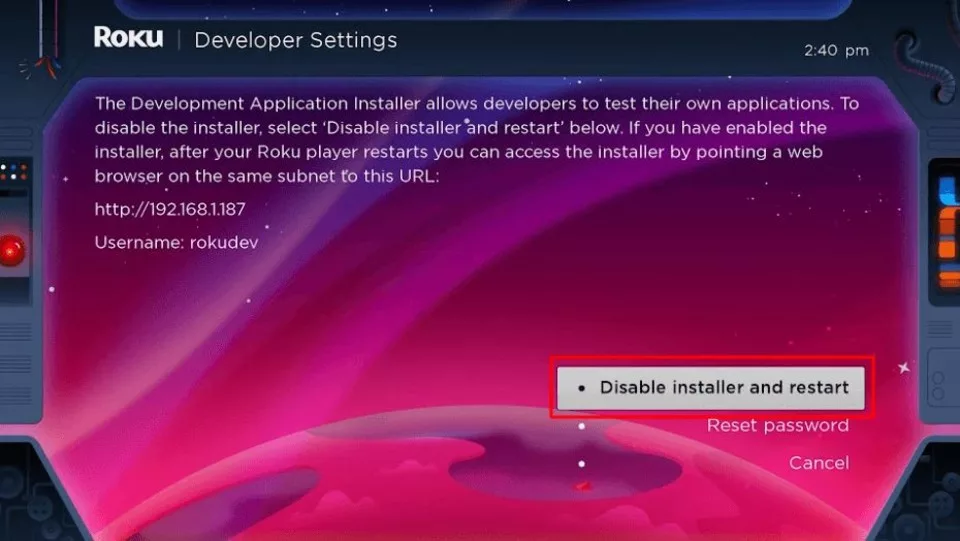
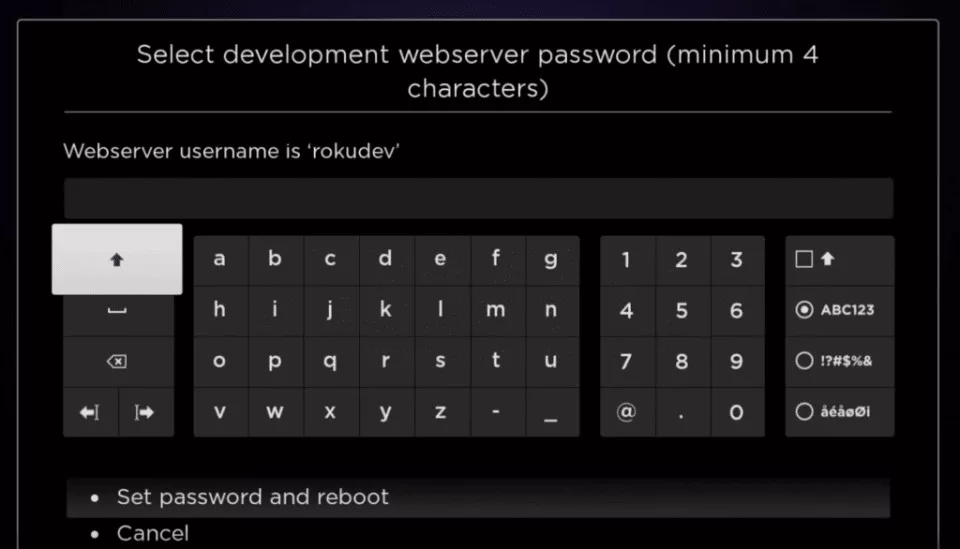
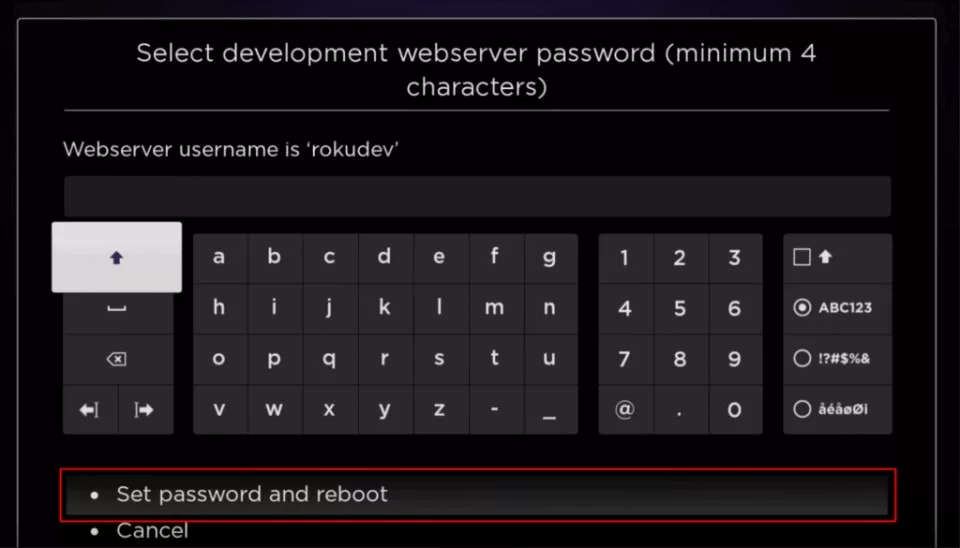
🔹 Part 2: Add IPTV Smarters Channel on Roku
- Visit my.roku.com → Sign in.
- Click Add channel with a code
- Enter code:
iptvsmarters→ Submit - Click Add Channel → Confirm on warning screen
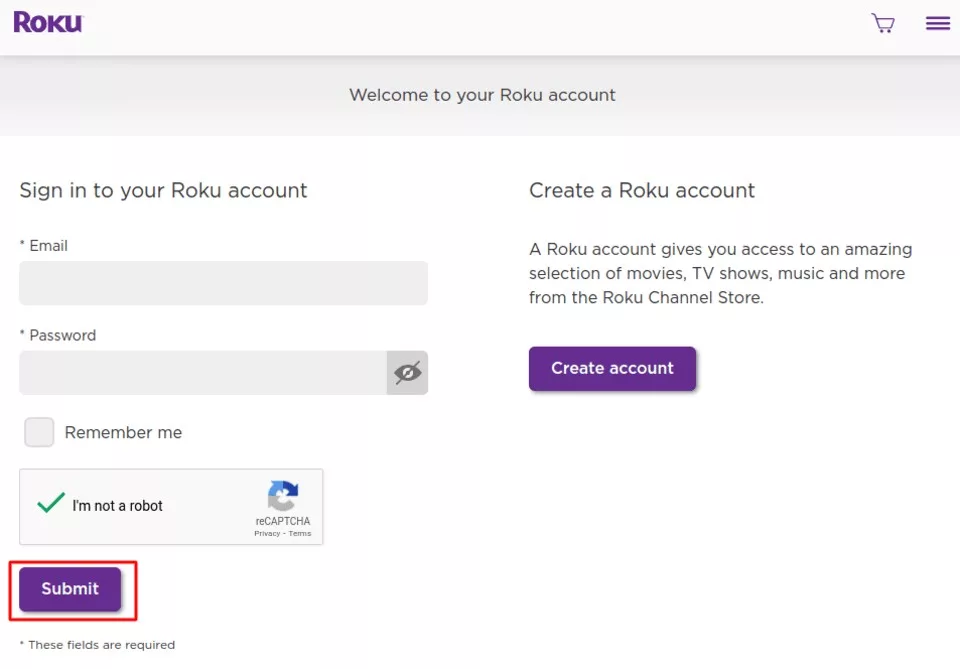
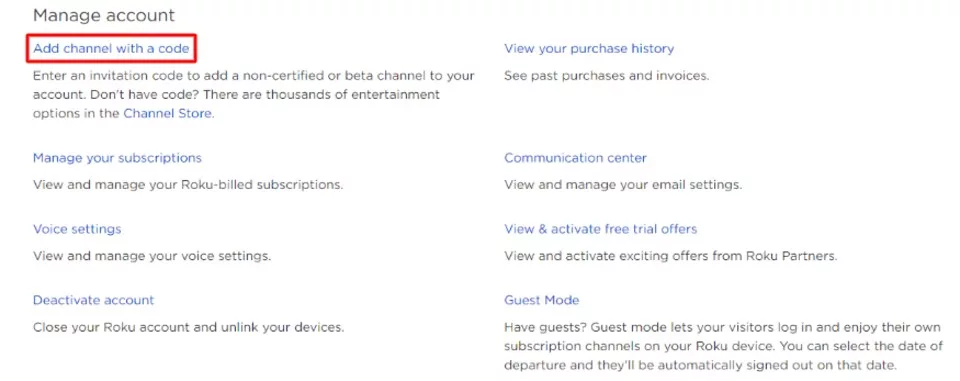
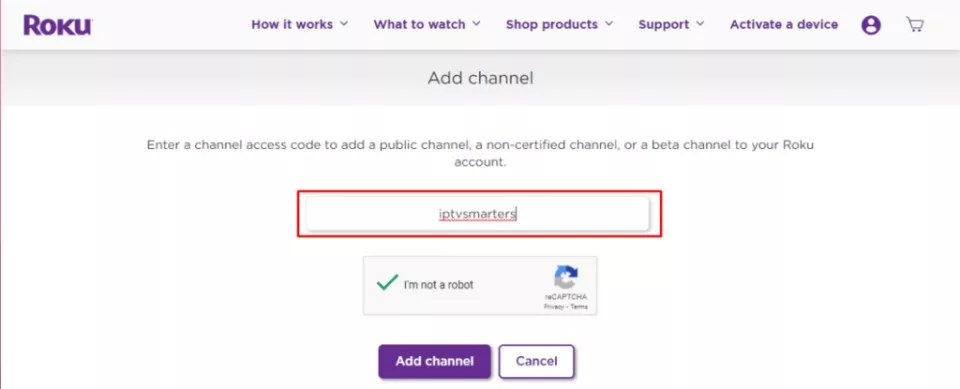
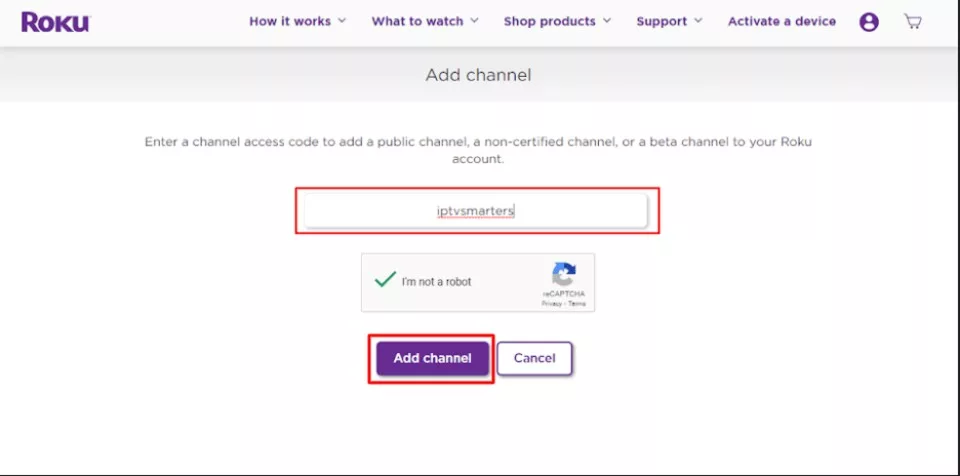
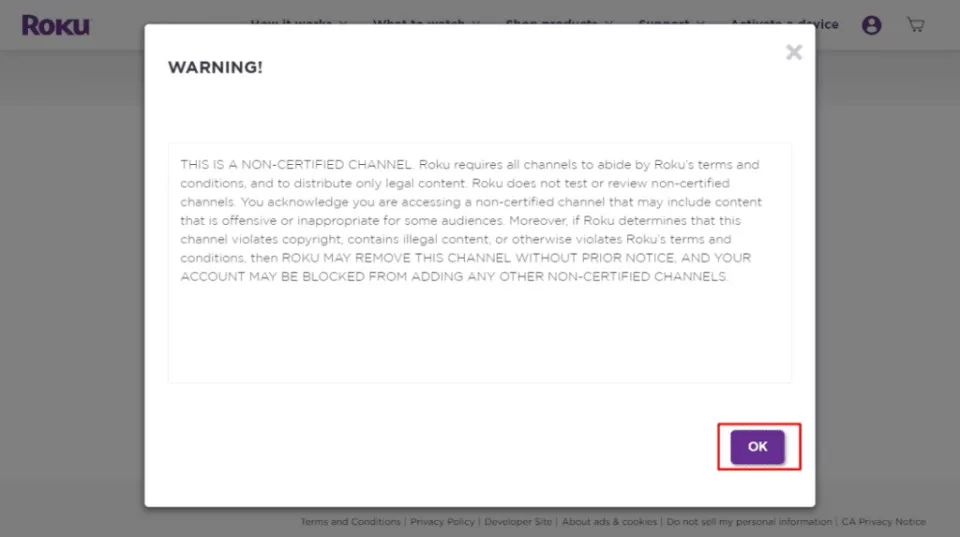
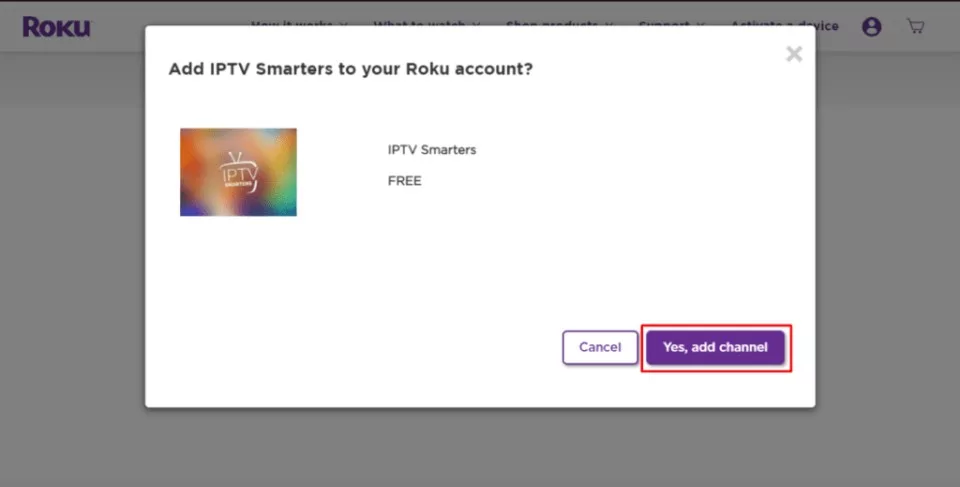
🔹 Part 3: Download the IPTV Smarters Package
- Go to: Official ZIP Download
- Save to desktop for quick access
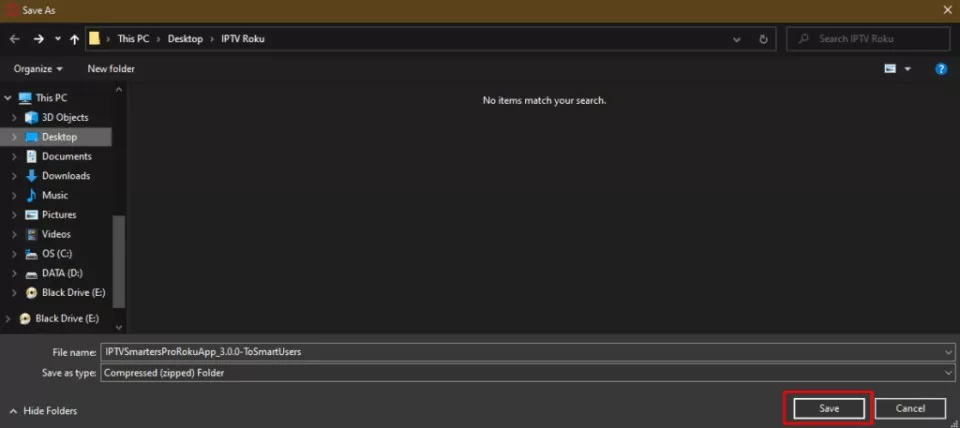
🔹 Part 4: Install IPTV Smarters on Roku
- On PC, open browser → enter your Roku IP address
- Login → Username:
rokudev| Password: your developer password - Click Upload → Select ZIP → Click Install
- You’ll see the success screen
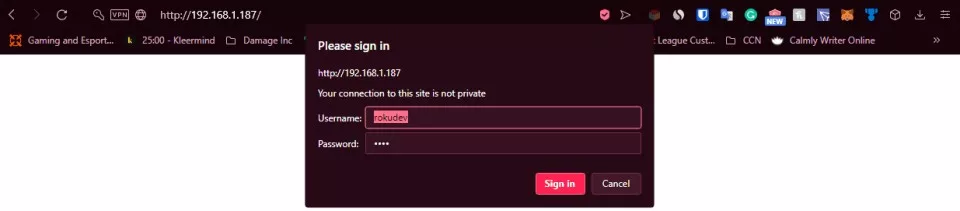

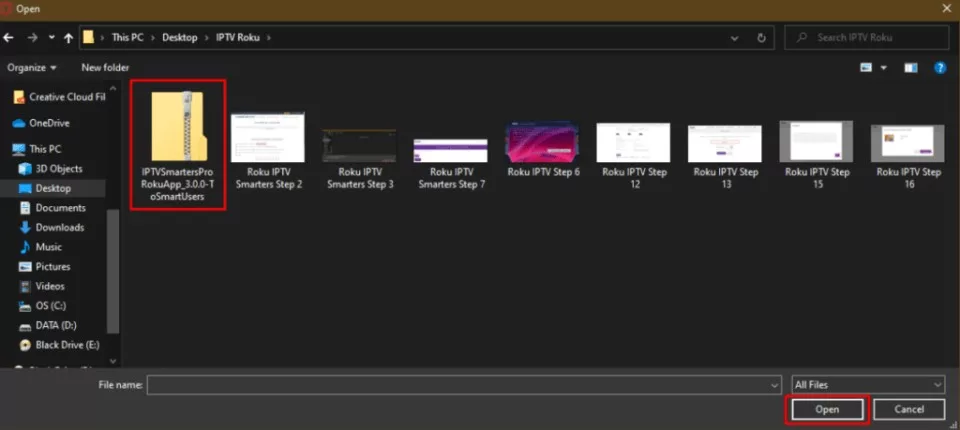
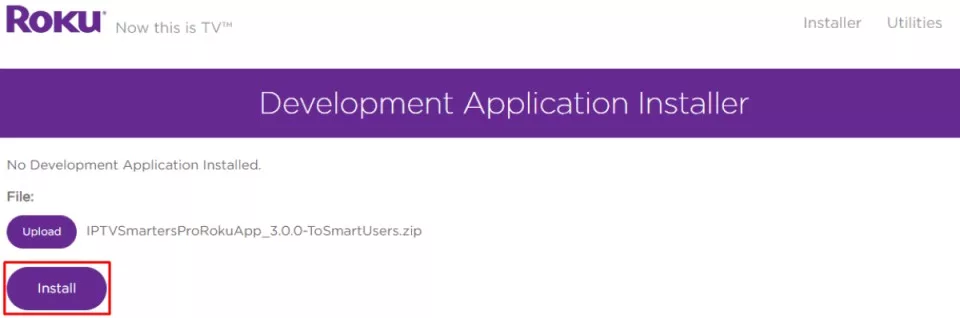
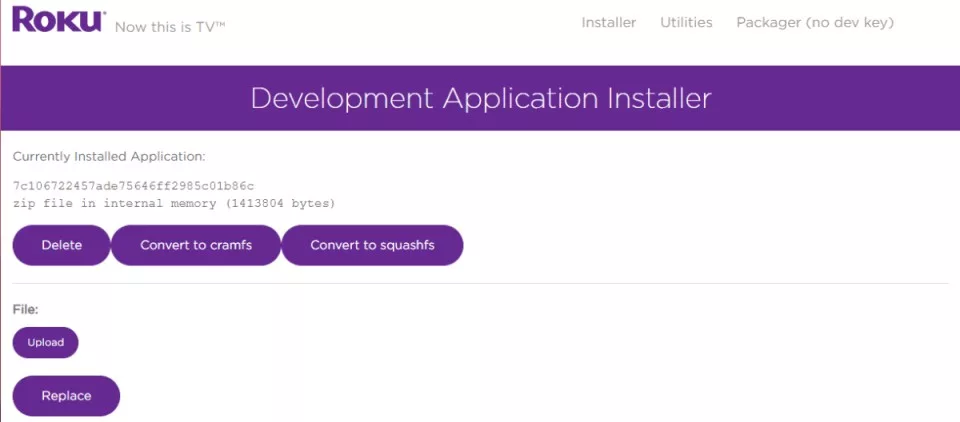
🔹 Part 5: Launch and Login
Back on your Roku TV, launch IPTV Smarters → Log in using Xtream Codes (from Flixus IPTV or your provider)
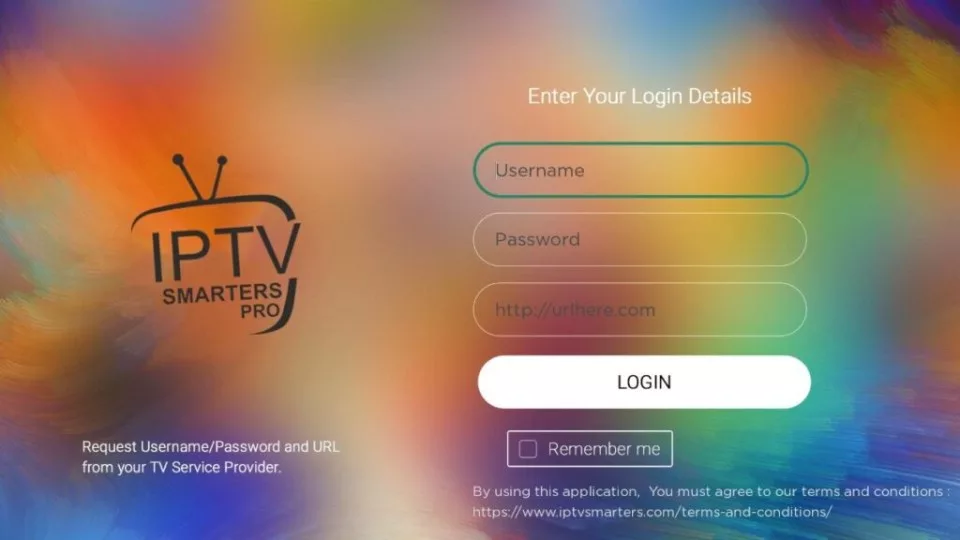
✅ Get Your IPTV Subscription Now
➤ Try Flixus IPTV Free
or Buy the FLIXUS Stick Pro – No Monthly Fee
➤ Try Flixus IPTV Free
or Buy the FLIXUS Stick Pro – No Monthly Fee
📲 Alternative: Screen Mirroring Method
- Install IPTV Smarters on phone (Android/iOS)
- Connect both phone and Roku to same Wi-Fi
- Use Cast or Screen Mirroring to display content
📝 Final Tips
This process doesn’t require jailbreaking or rooting your Roku. It’s a safe and reversible sideload method. Make sure to use IPTV services with active subscriptions like Flixus IPTV.
📺 Explore Channels & Content
See What You Can Watch on FLIXUS IPTV
See What You Can Watch on FLIXUS IPTV
