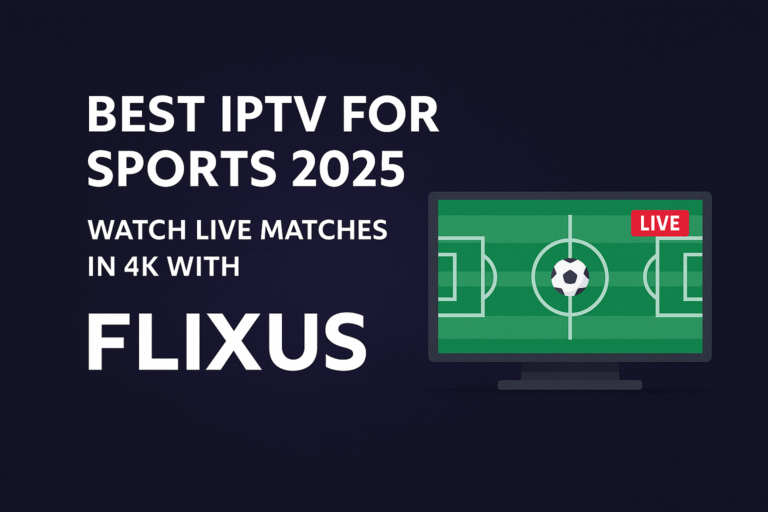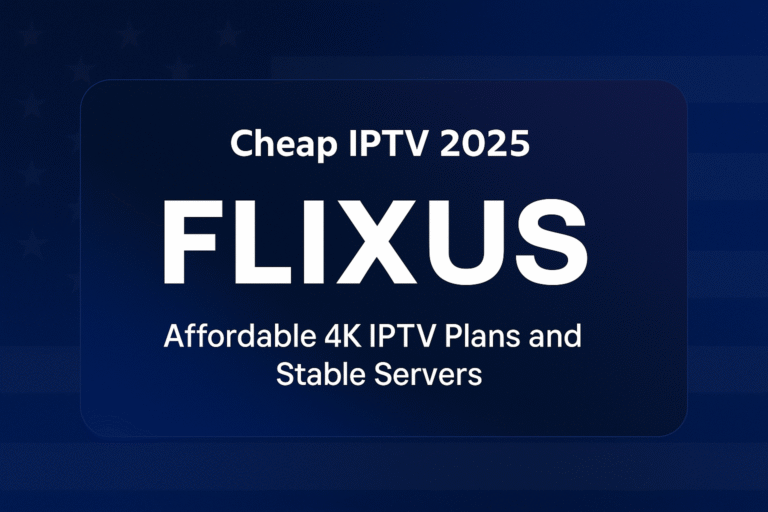🔥 Looking for the Best IPTV Smart Player for Windows?
Stream live TV, movies, and sports in 4K with a powerful IPTV player! Find the best Windows IPTV apps, compare features, and learn how to set them up for seamless streaming.
👉 Ready to stream? Get started with FLIXUS IPTV – the ultimate IPTV service for Windows users!
Introduction to IPTV Smart Players
Internet Protocol Television (IPTV) has revolutionized how we watch TV, allowing live channels and on-demand content to be streamed over the internet instead of traditional cable. An IPTV Smart Player is a software application designed to stream IPTV channels on your device, providing a seamless viewing experience by organizing live TV and on-demand content into an easy-to-use interface
. In other words, it acts as the bridge between your IPTV service and your Windows PC, turning your computer into a versatile cable box for internet TV.
Why do Windows users need a dedicated IPTV player? While you can play stream links in a regular media player, dedicated IPTV apps offer a richer experience. They typically include an EPG (Electronic Program Guide) that displays upcoming shows and schedules
, along with an organized channel list for easy navigation between channels
. Many IPTV players also support advanced features like catch-up TV, and some even allow you to pause or record live programs for later viewing
. In short, using a specialized IPTV player on Windows (10 or 11) ensures you get a smoother, cable-like TV experience – complete with program guides and DVR-like functions – rather than just opening raw streams in a basic video player. It’s an essential step to enjoy buffer-free, high-quality IPTV on your computer without the hassles of unstable playback or missing channel info.
Top IPTV Players for Windows (Comparison Table)
When it comes to watching IPTV on a Windows PC or laptop, several applications stand out. Below are six top IPTV players for Windows along with their key features and compatibility. We’ll briefly introduce each and then provide a comparison table to help you decide which suits your needs best:
IPTV Smarters Pro: A popular free IPTV app available on Windows, known for its sleek interface and rich features (live TV, VOD, EPG, multi-screen view, etc.). Smarters supports login via M3U playlists or Xtream Codes API and offers a user-friendly experience without any ads
. It’s essentially a rebranded client many IPTV services recommend, and it’s one of the most convenient options for Windows users out-of-the-box.
TiviMate: Widely regarded as one of the best IPTV apps (particularly on Android devices) for its modern UI and extensive features like multiple playlists and catch-up TV. While TiviMate doesn’t have a native Windows version, you can run it on Windows via an Android emulator
. It offers a customizable EPG and interface; the base app is free with limitations, and a premium subscription unlocks advanced features like recording and syncing across devices.
MyIPTV Player: A free, lightweight IPTV player available through the Microsoft Store for Windows 10/11. It features a simple interface and built-in EPG support, allowing you to load M3U playlists (local or remote) and an XMLTV EPG easily
. MyIPTV Player organizes channels by group and supports adding multiple playlist sources. It’s a no-frills solution developed for Windows, making it a solid choice for those who want a quick setup without extra features.
VLC Media Player: Not a dedicated IPTV app, but this ubiquitous open-source media player can stream IPTV content on Windows reliably. VLC supports M3U playlist files and network stream URLs, so you can load your IPTV channels into it. It doesn’t provide a fancy TV guide or channel grouping – you’ll just get a playlist of channels – but it’s very stable and handles various streaming formats. VLC can also record streams and has broad device compatibility, though it lacks specialized IPTV conveniences (no built-in EPG grid or catch-up features).
OTT Navigator IPTV: A highly customizable IPTV app known from Android platforms, featuring advanced playback controls. OTT Navigator isn’t available as a native Windows app, but like TiviMate, you can use it via an Android emulator on PC
. It offers features like picture-in-picture (PiP) and even a multi-screen “studio mode” to watch multiple channels at once
. It automatically groups channels, supports multiple EPG sources, and has powerful filtering options. Tech-savvy users who want granular control over their IPTV experience often gravitate to OTT Navigator for its rich feature set.
Perfect Player IPTV: A long-standing free IPTV player available on Windows and Android. It provides a classic cable-like menu with a semi-transparent on-screen display and supports both M3U playlists and various EPG formats (XMLTV, JTV)
. Perfect Player is praised for its straightforward, customizable interface and reliable playback. While it lacks some modern polish, it covers essentials like channel grouping, guide data, and supports UDP-proxy (for multicast streams). It’s a solid choice if you want a stable, no-cost IPTV player on Windows with EPG support and don’t need advanced extras.
Now, let’s compare these top players side-by-side. The table below outlines their compatibility, key features, and cost:
| IPTV Player | Windows Support | EPG Guide | Multi-Screen / PiP | Formats Supported | Cost |
|---|---|---|---|---|---|
| IPTV Smarters Pro | Native Windows app (also Android/iOS) | Yes – full EPG grid | Yes – multiple channels at once | M3U playlists; Xtream Codes API login | Free (no ads) |
| TiviMate | No native app (use emulator) | Yes – customizable (premium extends days) | PiP support (no true multi-view) | M3U playlists; Xtream API (via playlist URL) | Freemium (Free limited; ~$7.99/yr Premium ) |
| MyIPTV Player | Native Windows 10/11 app | Yes – built-in EPG support | No (single stream only) | M3U playlists (local or remote) | Free |
| VLC Media Player | Native Windows app (also Mac/Linux) | Basic (no integrated TV guide) | No (one channel at a time) | Network streams, M3U playlists, RTSP, HTTP… | Free (open-source) |
| OTT Navigator | No native app (use emulator) | Yes – merges multiple EPG sources | Yes – PiP and multi-view mode | M3U, XC API, Stalker portals (via playlist) | Free (ad-supported; donation) |
| Perfect Player | Native Windows app | Yes – supports XMLTV/JTV guides | No (single channel view) | M3U playlists (live & VOD) | Free |
Note: “Native Windows app” means the player has an official Windows executable or Microsoft Store app. Players without native support can still run on Windows through Android emulation, but with extra setup. All of the above support standard M3U playlist URLs (so you can load your IPTV subscription easily), but only some support direct username/password login via the Xtream Codes API (notably IPTV Smarters, and others via playlist format).
Feature Comparison & Best Choice Based on Needs
Each IPTV player has its strengths. Your ideal choice depends on which features matter most to you. Let’s compare how these players stack up in key areas and discuss which app might be the best choice based on your needs:
EPG and Channel Guide Support
If having a cable-like program guide is important, make sure your player fully supports EPG. IPTV Smarters Pro, TiviMate, OTT Navigator, Perfect Player, and MyIPTV all allow loading an EPG XML guide and displaying program schedules. Smarters Pro and TiviMate in particular offer rich, grid-style TV guides that make browsing schedules easy. TiviMate’s premium version even lets you customize and color-code the EPG for different categories
. VLC, on the other hand, has very limited EPG presentation – it might show current show info if available, but it won’t show a full schedule grid. If you want a robust EPG on Windows, IPTV Smarters Pro is a top pick (it provides a built-in TV guide and auto EPG updates
), or TiviMate if you’re willing to use an emulator for its polished guide. Perfect Player and MyIPTV also do a decent job showing TV guides, though the interfaces are more basic. Essentially, all the dedicated players support EPG; just avoid using a generic player like VLC if an interactive program guide is a priority.
Multi-Device Streaming (Multi-Screen Viewing)
Do you want to watch or manage multiple streams at once? This can mean two things: picture-in-picture or split-screen playback, and the ability to use the app across multiple devices. Some IPTV players support multi-screen viewing on the same device – for example, IPTV Smarters Pro allows you to watch multiple channels simultaneously in a split-screen mode
. OTT Navigator goes even further with a “studio mode” that lets you play several channels in tiled windows (handy for monitoring sports or news on different channels)
. TiviMate supports picture-in-picture (so you can keep a small window of one channel while browsing others), though it doesn’t do side-by-side multi-channel on one screen. MyIPTV Player and Perfect Player stick to one channel at a time (as does VLC).
If by multi-device you mean using the app on various devices, consider cross-platform availability. IPTV Smarters is available on phones, tablets, and PCs, so you can use a similar interface across your devices. TiviMate is Android-only (but offers TiviMate Premium account sync so you can synchronize settings/favorites across multiple Android devices if you have the paid version
). Perfect Player is on Windows and Android, but there’s no cloud sync—settings would be separate per device. In summary, for watching multiple streams at once on Windows, OTT Navigator and IPTV Smarters Pro have the clear advantage. For using the same app across different devices, Smarters is very flexible, while TiviMate shines if your ecosystem is Android-based.
User Interface and Ease of Use
A clean and intuitive interface makes a big difference, especially if multiple people (or less tech-savvy family members) will use the IPTV setup. TiviMate is often praised for its modern, sleek UI that feels like a high-end cable DVR – it has smooth transitions, an attractive dark theme, and lots of customization for the layout and channel categories. IPTV Smarters Pro also has a polished interface with clear menus for Live TV, On-Demand, and catch-up, and it’s fairly easy to navigate for most users. It even supports creating multiple profiles if you want to separate channel favorites or accounts. MyIPTV Player and Perfect Player have more utilitarian interfaces – not as flashy, but simple and straightforward with text-based menus and a classic feel. They are easy to set up but might look a bit dated. OTT Navigator has an interface full of options (great for power users who like to tweak settings) but it could be overwhelming for beginners due to the sheer amount of customization available. VLC’s interface is minimalistic; it isn’t tailored for TV channels at all (you’ll just see a playlist or have to open URLs manually), which can be cumbersome. If you prioritize ease of use for Windows, IPTV Smarters Pro is arguably the best choice – it’s designed for end-users and requires little configuration beyond entering your subscription. MyIPTV is also very easy (just add playlist and it populates channels), though less feature-rich. For those who love beautiful UI and customization, and don’t mind a slightly complex setup, TiviMate is worth the effort to run on PC (its interface quality is often considered unmatched in the IPTV space).
Compatibility (M3U Playlists, Xtream Codes API, and Other Formats)
Virtually all IPTV players support the common M3U playlist format, which is the standard way IPTV services deliver channel lists. This means no matter which app you choose from the list, you’ll be able to load your provider’s M3U file or URL and stream channels. The difference comes in how you add those playlists. Apps like MyIPTV Player and Perfect Player require you to manually input the M3U URL (and a separate EPG URL if provided) in their settings menus
. IPTV Smarters Pro streamlines this with options to either upload an M3U or simply log in with an Xtream Codes API – a login method many IPTV services use (you enter a username, password, and a server URL, and the app pulls your playlist and EPG automatically)
. Smarters supports both methods, which is very convenient if your IPTV provider gave you just a portal login. TiviMate also can accept Xtream Codes login details, but you typically enter them in the app as a playlist (it has a dedicated Xtream login option in newer versions). OTT Navigator and others similarly can use M3U or certain portal URLs. If you have multiple playlists (say two different IPTV subscriptions or a free playlist plus a premium one), consider that TiviMate Premium allows multiple playlists at once in the interface, and OTT Navigator can merge multiple sources as well, whereas Smarters Pro will treat each added playlist as a separate “profile.” Compatibility with stream formats (HLS, MPEG-TS, etc.) is broad in all these apps, with VLC probably having the widest format support by virtue of its general media capabilities. In summary, all these players are compatible with standard IPTV formats – just note that IPTV Smarters Pro makes things easiest if you have an Xtream Codes login (no need to find and copy long M3U URLs)
, and TiviMate/OTT Navigator are excellent if you juggle multiple playlists or want to integrate an external EPG source.
Which player is best for you? If you’re looking for the most feature-rich free solution on Windows, IPTV Smarters Pro is a great first choice for most users due to its balance of ease and features. It’s free, powerful, and tailored for Windows usage, making it “the best of its kind” for streaming live TV with M3U files or portals
. On the other hand, if you’re an enthusiast who values a slick interface and extra bells and whistles (and you don’t mind using an emulator or paying a small fee), TiviMate Premium might be worth it for the enhanced experience. For a lightweight, no-cost approach, MyIPTV Player or Perfect Player will do the job without fuss – they’re reliable and get the basics right. And if you love to tinker or watch multiple things at once, OTT Navigator could be your best friend. Ultimately, the “best IPTV player for Windows” can be subjective
, but rest assured that any of the above options paired with a quality IPTV service will significantly improve your Windows streaming setup.
How to Install an IPTV Player on Windows (Step-by-Step)
Ready to start streaming? In this section, we’ll use IPTV Smarters Pro as an example to show how to install an IPTV player on Windows and set up your subscription. IPTV Smarters Pro is one of the most popular choices and has a native Windows app, but the general process will be similar for other players too. Just follow these simple steps:
Download and Install IPTV Smarters Pro on Windows
Download the Installer: On your Windows PC, open a web browser and go to the official IPTV Smarters website. You can search for “IPTV Smarters Pro download Windows” and find the official link, or directly visit the IPTVSmarters.com site
. Navigate to the Downloads section on their site and download the latest Windows version of IPTV Smarters Pro.
Run the Setup File: Once the
.exeinstaller is downloaded, locate it (usually in your Downloads folder) and double-click it. If Windows prompts “Do you want to allow this app to make changes to your device?”, click Yes to proceed.
Install the Application: The IPTV Smarters Pro Setup Wizard will launch. Follow the on-screen instructions to install the app – typically you’ll agree to the terms and choose an install location, then let it install. The installation should complete in a minute or two
. When it’s done, click Finish.
Launch IPTV Smarters Pro: After installation, open the IPTV Smarters Pro app on your PC. On first launch, you’ll need to accept the terms of use. Then you will see the home screen which will prompt you to “Add New User” or profile.
Setting Up an IPTV Subscription in the Player
Add Your Playlist or Portal: In IPTV Smarters, click “Add New User”. You will typically be given two options to add your IPTV service: Load Your Playlist or File/URL and Login with Xtream Codes API
. If your provider gave you a M3U playlist URL (or file), choose the Playlist/File option. If you have a server URL, username, and password (Xtream Codes login), choose that option.
Enter Subscription Details:
- For M3U URL – paste the M3U link provided by your IPTV service into the app (or click to browse for a downloaded
.m3ufile on your PC). Give the playlist a name (e.g., “MyIPTV”) for easy identification, then click “Add User”. - For Xtream Codes API – simply input the server URL, your username, and password as provided by the IPTV service, then click “Add User”. This method automatically fetches your channels and EPG if the provider has it configured
.
- For M3U URL – paste the M3U link provided by your IPTV service into the app (or click to browse for a downloaded
Wait for Loading: The app will initialize your profile and start loading the channel list. This might take a few seconds up to a minute as it imports all live TV channels, movies, series, and guide data. Once done, you should see menus for Live TV, Movies, Series, etc., populated with content.
Start Watching: That’s it! You can now click on “Live TV” or whichever category to browse channels or VOD. Choose a channel group and then select a channel to begin streaming
. If you added an EPG, you can access the TV guide to see current and upcoming programs. (Pro tip: In IPTV Smarters, there’s an “Install EPG” option under settings – clicking that will download the latest guide so you don’t have to manually add an EPG URL
.)
If you’re using a different IPTV player, the setup steps will be analogous: install the app, then find the option to add a playlist or portal URL in its menu. For example, in MyIPTV Player you’d go to Settings > Add new playlist and EPG source and input your M3U URL and EPG link
. In TiviMate, you’d click Add Playlist and enter the M3U or Xtream login. No matter the app, you will always need a valid IPTV subscription (playlist URL or login credentials) to actually stream channels – the player is just the tool.
Need more help? Check out our detailed Installation Guide on setting up IPTV apps, which covers other devices and apps as well. Once your player is set up with your subscription, you’re ready to enjoy live TV on your Windows PC!
Free vs. Paid IPTV Players – Which One Should You Use?
When choosing an IPTV app, you’ll notice some are completely free while others require a purchase or subscription for full functionality. Should you pay for an IPTV player, or can free options suffice? Here’s a breakdown to help you decide:
Free IPTV Players: The good news is that many of the best IPTV apps for Windows are free. IPTV Smarters Pro, MyIPTV, Perfect Player, and VLC are all free of charge. Despite being free, they often still offer robust features – for instance, IPTV Smarters has no ads and includes multi-screen, EPG, and parental controls out of the box
. A free player is usually enough to stream your channels reliably. You won’t pay anything to use these; you just need to have an IPTV service subscription separately. If you’re on a tight budget or just getting started, trying a free app first is a wise choice. In fact, many users find the free players do everything they need.
Paid IPTV Players: Paid or “premium” players typically add extra convenience or advanced features on top of the basics. For example, TiviMate’s free version lets you watch IPTV but limits you to one playlist and basic EPG, whereas TiviMate Premium (about $7.99 per year) unlocks useful perks like recording live TV, multi-playlist support, custom themes, and cloud sync of your settings across devices
. These enhancements can significantly improve your experience if you have complex needs – e.g. you use multiple IPTV providers or want DVR capabilities. Another example is Flix IPTV (not to be confused with FLIXUS, our service) which is a paid app on Smart TVs that provides a sleek interface for a small one-time fee. Generally, paid players remove limitations or ads and sometimes offer customer support or regular updates as part of the package.
Which should you use? For most users, a free IPTV player combined with a quality IPTV service is sufficient to enjoy live TV on Windows. You might not need to spend extra on an app when free solutions already offer EPG, high-definition streaming, and more. However, if you find yourself wanting a specific feature (say, the ability to record a live sports match or sync your favorites across multiple devices), investing in a premium app like TiviMate could be worth it for you
. The cost of paid players is usually modest, especially compared to the IPTV subscription itself. Ultimately, the choice comes down to your personal preference: you won’t miss out on any content by using a free player, but a paid player might make accessing that content more enjoyable or convenient. Many users start with a free app and only switch to a paid one if they feel something is lacking. Remember, the IPTV service quality (good streams, channel selection, minimal buffering) matters more for your viewing experience than the app’s price tag – a free player with a top-notch service will beat a fancy app with a poor service every time.
Best IPTV Service to Use with Windows IPTV Players
No IPTV player can shine without a reliable IPTV service feeding it content. To get the most out of your Windows IPTV player, you need a quality subscription that provides a vast array of channels, VOD, and stable streams. This is where FLIXUS IPTV comes in. FLIXUS is a leading IPTV provider (and the sponsor of this guide), offering an impressive content lineup and superb streaming performance – perfect for Windows users.
Introducing FLIXUS IPTV – Premium Service for Windows Users
FLIXUS IPTV isn’t just another provider; it’s designed to be your ultimate IPTV solution for uninterrupted entertainment. Subscribers get over 20,000 live TV channels from around the globe, including sports, movies, news, and international programming, plus a huge library of on-demand movies and series (tens of thousands of VOD titles available)
. All content is delivered in crystal-clear quality up to 4K Ultra HD, so it looks fantastic on your large monitor or HDTV. You’ll never run out of things to watch.
What really sets FLIXUS apart is its commitment to a hassle-free user experience. Here are some key benefits of choosing FLIXUS IPTV as your service, especially as a Windows user:
Reliable, Buffer-Free Streaming: FLIXUS provides ultra-fast servers and optimized streams, meaning you can enjoy live TV without annoying buffering. The streams start quickly and play smoothly, even at 4K resolution, given a decent internet connection. Say goodbye to lag and stutter – FLIXUS ensures your IPTV player on Windows runs at its best with zero buffering interruptions
.
Massive Channel & VOD Selection: As mentioned, the channel lineup is enormous – 20k+ channels including all major sports packages, premium movie networks, kids channels, international channels, and more
. On top of that, you have 50,000–80,000+ movies and TV series on-demand, updated regularly. This means your IPTV player will have a comprehensive guide and library to pull from, giving you a true one-stop entertainment hub on your PC.
EPG and Multi-Connection Support: FLIXUS provides an Electronic Program Guide for channels, which you can load into your IPTV app for rich schedule information (making that EPG feature of your player fully useful). They also offer multi-connection plans, so you can use the same subscription on your Windows PC, smartphone, smart TV, etc. simultaneously if you desire (with the appropriate plan). Whether you use IPTV Smarters, TiviMate, VLC, or any IPTV app, FLIXUS is fully compatible – you’ll get an M3U playlist and an Xtream Codes login, so you can choose whichever method your preferred player requires.
Works on All Your Devices: If you’re like many cord-cutters, you might not only watch on a PC but also on a Firestick or smart TV. FLIXUS has you covered: “Supports Firestick, Smart TVs, Android, Windows & More”
– basically any device that can run an IPTV app. As a Windows user, you can use FLIXUS through the apps we discussed, but you could also use it on mobile or TV devices with the same subscription. This flexibility means you invest in one service for all your screens.
No Contracts, Free Trial, Instant Activation: FLIXUS believes in customer-friendly service. There are no long-term contracts or hidden fees – you can pay month-to-month and cancel anytime
. They even offer a 100% free trial for new users to test the service risk-free
. This is great for Windows users who want to see how the channels perform on their PC before committing. Simply sign up for the free trial and load the provided playlist into your favorite IPTV player. Activation is instant, so you can start watching within minutes of subscribing
.
In short, FLIXUS IPTV is the best match for the Windows IPTV players we’ve discussed because it provides the high-quality fuel those apps need. A powerful player like IPTV Smarters Pro paired with FLIXUS’s robust service gives you a professional, cable-like viewing experience on your computer. The streams are high-definition, the channel variety is vast, and the service is user-oriented (with 24/7 support if you ever need help). Many of the features we highlighted – from multi-screen to EPG – are fully supported by FLIXUS IPTV’s content and infrastructure.
Why specifically is FLIXUS great for Windows users? Windows PCs are capable of very high quality playback and multi-tasking. FLIXUS delivers content up to 4K that can take full advantage of your PC’s display and processing power. Also, Windows apps like Smarters or VLC can easily handle FLIXUS’s playlist format. FLIXUS provides both M3U and Xtream Codes API credentials, so you can choose how to set it up on Windows – whichever is easier for you. And if you use your PC as a media center hooked to a big screen, FLIXUS’s reliable streams ensure your movie nights or sports events run without a hitch. Essentially, FLIXUS IPTV gives you premium content and performance, which combined with a good Windows IPTV player, results in an unbeatable home streaming setup.
Interested in trying FLIXUS? You can get a free trial to see the quality for yourself, or browse their IPTV plans which are very affordable (plans with thousands of channels start at just a few dollars). With FLIXUS + a smart player on Windows, you’ll be ready to cut the cord and enjoy all your favorite channels instantly.
FAQs About IPTV Smart Players for Windows
What is the best IPTV player for Windows?
It’s hard to crown a single “best” since it depends on your needs, but IPTV Smarters Pro is often considered one of the top IPTV players for Windows due to its robust feature set and ease of use
. It’s a dedicated IPTV app built for Windows with a sleek interface, EPG support, multi-screen, and more – all for free. Other highly-rated options include TiviMate (for its modern UI and premium features, though it requires an Android emulator on PC) and Perfect Player (for a simple, customizable experience). If you want a no-hassle recommendation, try Smarters Pro first – it’s widely used and optimized for PC. Power users might say TiviMate is the best (if you’re willing to set it up), especially with the premium upgrade, as it offers features like recording and extensive customization that enthusiasts love. Ultimately, the “best” player is the one that you find most comfortable and that supports all the features you need.
Can I use IPTV Smarters Pro on Windows?
Yes – IPTV Smarters Pro is available for Windows and works very well on it. The app was originally popular on mobile devices, but the developers (WHMCS Smarters) have provided a native Windows application
. You can download the Windows installer from the official IPTV Smarters website and install it on your PC just like any software. Once installed, it functions the same way as on other platforms: you log in with your IPTV service credentials (M3U playlist or Xtream Codes API) and you’ll have access to live channels, EPG, catch-up, etc., on your Windows screen. In fact, IPTV Smarters Pro is one of the recommended ways to watch IPTV on a Windows 10/11 PC because of its compatibility and performance. So if you have an IPTV subscription, feel free to use IPTV Smarters on your Windows laptop or desktop – it’s fully supported and free to use.
How do I load an M3U playlist on a Windows IPTV player?
Loading an M3U playlist is usually straightforward. In most IPTV apps, you’ll find an option like “Add Playlist” or “Add File/URL” in the settings or main screen. For example, in IPTV Smarters Pro you would select “Add New User” and then the “M3U URL” option, then simply paste the M3U link (or upload the .m3u file) and press Add – the app will import all your channels from that playlist
. In MyIPTV Player (Windows 10 app), you go to Settings > Add new playlist and EPG source, enter a name, paste the remote M3U URL provided by your IPTV provider, and click Add
. For VLC, you can open the M3U file directly with Media > Open File or paste the URL via Media > Open Network Stream. Essentially, you need to obtain the M3U playlist URL or file from your IPTV service (it usually comes with your subscription details), and then use the IPTV player’s interface to load or import that playlist. Once loaded, the app will show the list of channels contained in the M3U and you can start streaming them. Always ensure you have entered the URL correctly (including the http:// or https:// part) if you’re copying it. After loading, it’s a good idea to also load the EPG (if provided separately) in the app’s EPG section for full guide data. But overall, the process takes just a minute – copy & paste the link into your chosen Windows IPTV player and let it sync the channel list.
By following this guide, you should be well on your way to enjoying IPTV on your Windows PC with a setup that rivals any cable or satellite service. From picking the right IPTV player to installing it and pairing it with a top-notch service like FLIXUS IPTV, we’ve covered all the steps. Now the control is in your hands – pick your player, grab your favorite snack, and start streaming live TV on Windows! If you haven’t yet, don’t forget to take advantage of FLIXUS IPTV’s free trial and see the difference a quality IPTV service makes. Happy streaming!